Here’s another one of my time-saving Microsoft Excel tips. If you need to make changes to several parts of your spreadsheet at once, don’t highlight each one and make the changes individually. Make multiple selections at one time instead!
In this example, I want to select the labels from my Expenses column and the totals from the Totals column.
First, I’ll click on A4 and drag down to A9 to make my first selection.
Next, I’ll hold down the Control key, click on I4, and drag down to I9 to make my second selection. On a Mac, you would use the Command key.
Now, two separate parts of the worksheet are highlighted at the same time, so I can make them bold, shaded, or take action on them just once, instead of performing the steps twice.
Watch me demonstrate how to make multiple selections in Excel spreadsheets in this clip from my Learn Excel in 3 Hours Flat course.
If you want more Excel tips and tricks, take the full online course, Learn Excel in 3 Hours Flat, on Udemy.com. You’ll not only learn all the practical tools you’ll use on the job everyday, but also how to be more productive!
Act now and get the course for only $59 $49.
Related Posts
[related_posts limit=”4″ image=”100″]

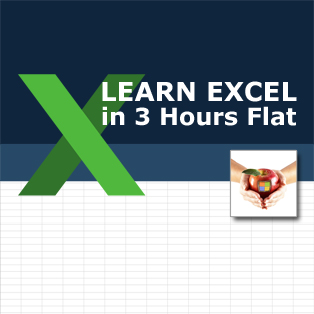
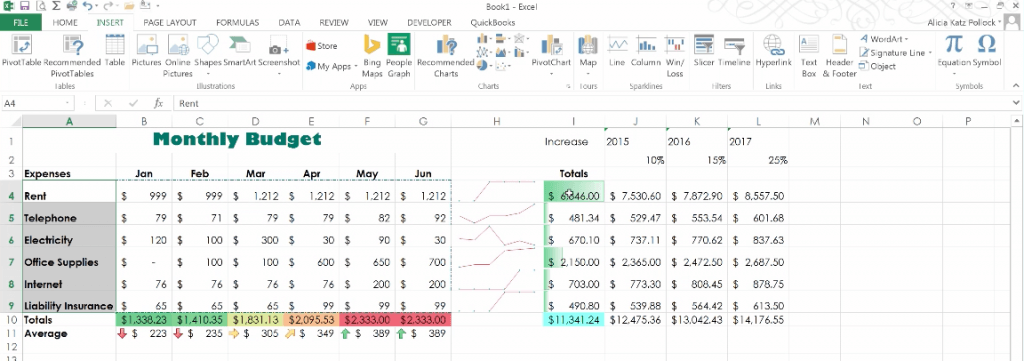
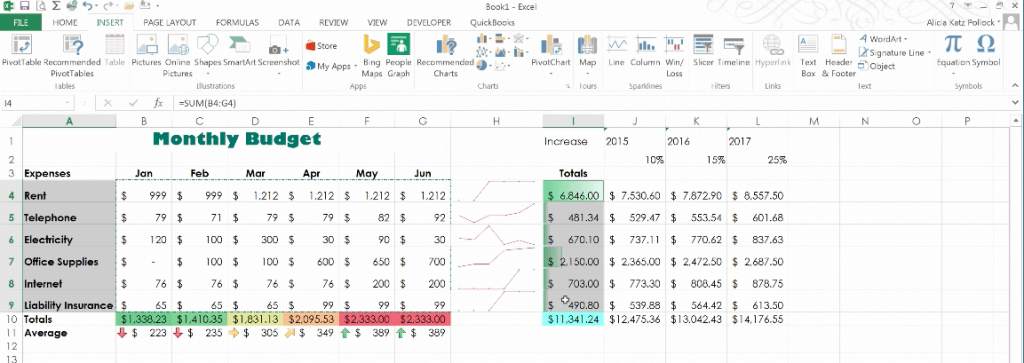




0 Comments