QuickBooks Shortcuts 101
Look What I Found!
Even though QuickBooks Online is browser-based, it has a robust set of keyboard shortcuts so that you don’t have to take your fingers off the keyboard.
Every time you use these tips and tricks to enter dates, those seconds add up and you can get that much more work done (and if you get stuck, we have more QuickBooks training online ready and waiting).
QuickBooks Online Keyboard Shortcuts
Keyboard shortcuts speed up your navigation and data entry in QuickBooks Online, even though you’re working in a browser.
Moving Around Forms
- Press the Tab key to move from box to box
- Press Shift+Tab to go back again
- Press the Space Bar to check a check box field
- Press Alt + down arrow to open a drop-down list, or the pop-up calendar icon to the right of any date field
Keyboard Commands in QuickBooks Online
Hold down the Ctrl and Alt (or Option on a Mac) and type the ?/ key on your keyboard. A window will open up with your Company ID as well as a master list of keyboard shortcuts. Hold down Ctrl+Alt and press letters in the list below to open those windows.
Entering Dates
When entering dates, you don’t need 0s or the current year. Typing 2/1, Tab will resolve to 02/01/18.
Click in any Date field and tap these letters to jump to a key date without typing:
| Today | T | |||
| Tomorrow, next day | + (plus) | First day of the Month (1st) | M | |
| Yesterday, previous day | – (minus) | Last day of the Month (28th, 30th, 31st) | H | |
| First day of the Year (1/1) | Y | First day of the Week (last Sun) | W | |
| Last day of the Year (12/31) | R | Last day of the Week (next Sat) | K |
QuickBooks Built-in Calculators
There is no need to pull out your calculator! In every Quantity, Rate , and Amount field, you can use +, -, *, /, and () to do instant math. Press Tab to calculate the result.
Drop-down Lists
You don’t have to click on every drop-down arrow and scroll through long lists to find what you want.
Start typing the entry you’re looking for, and your list will instantly reduce itself to matching items. Indented items show that they are subaccounts.
Press up arrow or down arrow to move through the items in the list.
Press Tab to select the item you want and move to the next field.
If you don’t want to open the whole list, but just want to scroll through the items in the text box, press Ctrl + down arrow or Ctrl + up arrow .
Search for text on a page
This trick uses a feature of your browser, not QuickBooks Online. The browser’s Search, CTRL+F, searches all the content of the screen you’re looking at. Use it to find for anything on a page instantly, without wasting time scrolling around scanning for it. Use the Find field’s < > arrows to jump from instance to instance of matching text.
Was this tip helpful? We’re just getting started! Click below to learn more about QuickBooks Mentorship Program along with all of our other QuickBooks trainings!
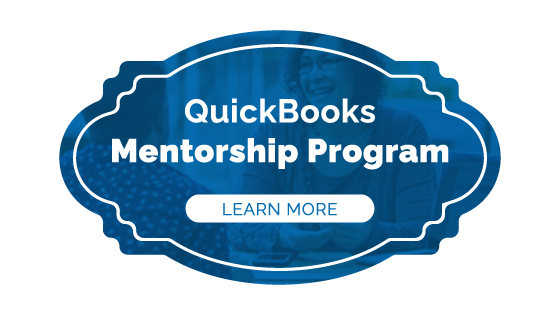





0 Comments