Convert QuickBooks Enterprise to Pro or Premier
For a brand new course (2025) on Converting QuickBooks Desktop to QuickBooks Online, click here.
Have you been running QuickBooks Enterprise, and recently discovered that it’s overkill for your needs? If you’re only using the basic functions, you may only need QuickBooks Premier or even Pro. With the new QuickBooks Enterprise (QBES) subscription model, it may have become too expensive to just keep going that way, since it costs at least $85/month. It may be time to convert QuickBooks Enterprise to Premier or Pro.
QBES doesn’t have any way of converting to Pro or Premier. Until now, you couldn’t downgrade.
I just learned a slick, creative way of using QuickBooks Online (QBO) as a pass-through conversion tool, that can be used in simple circumstances. It involves importing your QBES data into QBO, and then exporting it back out to a Desktop version (QBDT) of your choice.
This isn’t easy to do. If you want help, there are conversion services available who can safely do it for you. Two referrals are given at the end of this article.
And lastly, don’t forget to check out all of my QuickBooks training classes and consider joining our fun and quirky QuickBooks community by clicking below!
Here are the instructions provided by Intuit [with commentary by Alicia in brackets] :
Importing QBES into QBO
Before you get started:
- Your QuickBooks file must be under 350,000 targets (file size does not matter). To trim it down, see Trimming your QuickBooks Windows file for import. [If you are over 350,000, you should probably stay in Enterprise, since it’s built for large files. Condensing your QB file removes your history and can cause corruption.]
- You will need to create a QuickBooks Online free trial account at http://qbo.intuit.com.
- You can only import QuickBooks Desktop data within the first 60 days of your QuickBooks Online company start date. If imported, your QuickBooks Desktop file will also replace your entire QuickBooks Online file and overwrite any existing information.
- You must be an Administrator level user on your Quickbooks Online account.
- You must be logged in as the Admin user in your Desktop file.
- You must use Internet Explorer in Windows. Other browsers won’t work.
- If you receive any errors regarding the file you’re importing, see Errors Importing to QuickBooks Online
- To understand key differences and unsupported features prior to moving, see What’s not imported when you move from desktop to online.
Important notice for QuickBooks Enterprise users:
Intuit does not officially support moving data from QuickBooks Enterprise to QuickBooks online and data loss may occur.
As an Enterprise user, you have access to many advanced features not available in QuickBooks or QuickBooks online. In some cases you may have found yourself in Enterprise on accident, or only using the bare essentials, in which case moving will likely not be a problem. In all other cases however, you should strongly consider if QuickBooks online is right for your business by looking at Intuit’s import limitations above and testing out needed features first through a test drive.
[If you are running inventory, be aware that your calculations will change. QB Enterprise typically uses Average Cost to calculate COGS, while QBO changes it to FIFO (“first in, first out”). When you round trip back to Pro or Premier, you’re back to Average Cost. After your conversion, your Inventory Assets and COGS may be different than they were before. Please check with your accountant, as this might require filing a form with the IRS.]
[If you are running Intuit Payroll, you will need to set up your Payroll subscription from scratch in the new file. Call Intuit Desktop Payroll Support at (866) 223-5562 and talk to them before starting.]
[QuickBooks Online has additional data limitations that Enterprise does not. Check this list before you proceed: https://community.intuit.com/articles/1145940-quickbooks-online-file-size-and-feature-limits.]
When You’re Ready to Convert QuickBooks Enterprise to Pro or Premier: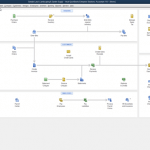
- Subscribe to QuickBooks Online.
- Make a backup of your Enterprise file onto your local computer. Restore the backup to create a second copy, and work off of this second copy. That way, if anything goes wrong your original file is untouched. You are also now working off your local copy, instead of the server.
- Open QuickBooks Enterprise Solutions to the Home screen.
- Press Ctrl+1 to open the Product Information window
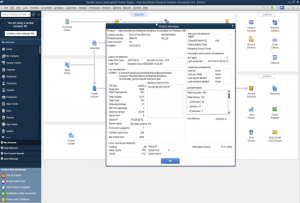
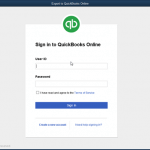 Once opened, press Ctrl+b followed by Ctrl+q.
Once opened, press Ctrl+b followed by Ctrl+q.
- Click OK to close the Product information window.
- The screen below should automatically come up. If you don’t see this screen, attempt Step 2 one more time.
- Enter your QuickBooks Online login info, agree to the Terms of Service, and click Submit.
- Pick the online company you want to import your data into.
- Note: You may only have the option to import list and balances if your company file is too large to import. If you don’t see this screen, continue to the next step below.
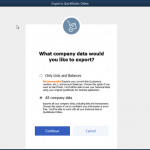
If QuickBooks is freezing or unresponsive during the import:
First, open Internet Explorer (Non 64-bit if you have two), then follow the guide to disable/enable the appropriate settings:
- Press and hold ALT+T to get to the Tools Menu. From here go to Internet Options at the bottom, then go to the Security tab at the top and uncheck the Enable Protected Mode box.
- On this same page, click on Sites and add one at a time, https://qbo.intuit.com and https://lvdc.qbo.intuit.com to the Trusted Sites, then click Close.
- Still on the Security tab, click on the Zone with an image of a globe called Internet. Drag the slider for security level to Low or Medium.
- Click Apply, then OK. Now close and re-open Internet Explorer before attempting to re-do the import.
11. After following all the above steps, try the import again. During the import flow you will likely get a pop-up asking you to be redirected to qbo.intuit.com, and if you trust this site? Please click Yes to continue.
12. Click OK, Got it. Look for an email from Intuit when your data is done converting and you can log back into QBO.
13. Compare the Profit and Loss and Balance Sheet standard reports for All Dates in QBO and in QuickBooks Enterprise to ensure that your data transferred correctly.
Exporting from QBO to QBDT Premier or Pro
Once your file is up and running in QBO, use Internet Explorer to Export your QBO file into a backup for Desktop. Change the URL in the browser window to http://qbo.intuit.com/app/exportqbodatatoqbdt.
- Follow the prompts to make sure ActiveX Controls are installed. Click Continue.
- Choose All Financial Data to convert your entire file. If you want to start fresh, choose All financial data without transactions, which will bring over balances but not the history. You can always refer to your old QBES file if needed.
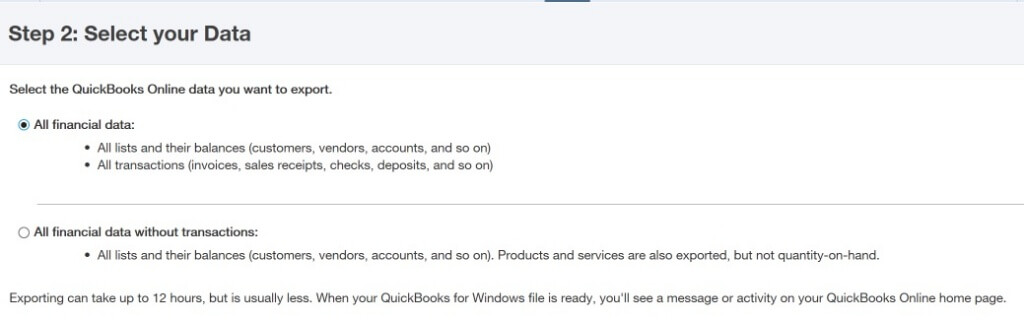
- Once the file has been exported, the next step is to Convert it.
- Open QBDT to the screen where you pick a company to open.
- In QBO, click the button to Convert the file from QBO. Follow the prompts – sometimes the window appears behind other windows, so look for it!
- Once you’re done, don’t forget cancel your QBO trial subscription…although you may want to poke around. A lot of people love QBO more than Desktop.
- Once the import has finished, you will want to restore your browser to its default setting. Do this by opening up Internet Explorer and following these steps:
- Press and hold ALT+T to get to the Tools Menu. From here go to Internet Options at the bottom, then go to the Security tab at the top.
- Click Reset all zones to default level, then click Apply, OK, and close Internet Explorer.
Get Help Converting from QuickBooks Enterprise to Pro or Premier
Because this technique is complex, and only to be used in very specific circumstances, I recommend you contact Matt Clark at http://www.qbornotqb.com/ instead of doing it yourself!
But for all of you on QuickBooks Enterprise who know you’re not using any Enterprise-specific features, and have wished there was a way to simplify, use this workaround to import your file into QuickBooks Online and then export it back out again, solving your problem.

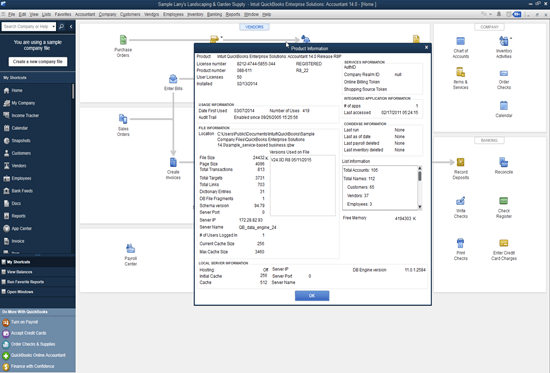
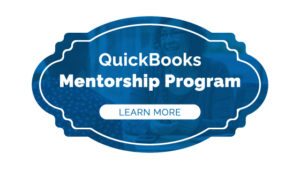
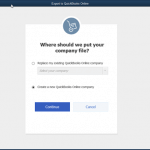




Hi There
i exported my QB Data from Enterprise to QB Online , and from the Online to QB Pro
using https://app.qbo.intuit.com/app/exportqbodatatoqbdt and i downloaded the QuickBooks Desktop migration tool and all the process was done with no errors , however i noticed few problems , some of my accounts the numbers were way off (some matched) also the QB account numbers was not imported to QB pro and i see some of my bills stated (Deleted) next to the invoice , let me know if you are familiar with this issue and how can i fix it thank you
It can really depend on a lot of factors. QBO and QBDT are very different, and it depends on what settings you have turned on or off – for example, the two manage inventory differently. Sometimes the easiest thing to do is to just make the adjustments and edits and move on. If the data is just bad, then using a conversion service is better than this DIY method.
QuickBooks File Doctor is one of the authorized tools to troubleshoot any kind of issue related to Quickbooks, this tool is integrated with the Quickbooks software to check and resolve any error you can follow this link.
Nice blog on Quickbooks Enterprise Downgrade. Thanks for sharing information.
I am following the instructions, have my QB enterprise data in a trial version of QB Online now, in IE 11 on Windows 10, I enter the URL http://qbo.intuit.com/app/exportqbodatatoqbdt and I get to that page, and I click ‘Get Started’, but it doesn’t do anything.
I’m running IE 11 as an administrator, added *.intuit.com to Trusted Sites, enabled ActiveX, etc – but still no luck. any suggestions?
Offhand it sounds like you’re doing everything right. I’d have to take a look at it. If you want to book a session with me, visit http://royl.ws/schedule-with-Alicia. Even better, contact one of the two guys at the bottom of the article who do this all day long. They’ll be able to do the export for you if your system isn’t working.
I have the same problem, clicking on the “Get Started” button does nothing. Enabled active x etc. I tried on several different systems with the same result. I would much rather do this myself, my company files are very small and are QBE is way overkill.
Hi Alicia,
I have Quickbooks Enterprise 2020. Will this QBO online conversion work with the 2020 version of Quickbooks?
Thank you.
I don’t see why not…
I don’t see why not.
Hi Alicia
I am trying to migrate from Quickbooks enterprise UK 2013 to Quickbooks pro 2018 but step 4, press Ctrl+b followed by Ctrl+q. will not do anything! and in utilities there is no option of making a copy for online quickbooks either, please help
Hi, im trying to follow your instructions , i have quickbooks enterprise 2013 uk version and need to migrate to quickbooks pro 2018, However the Ctrl+b followed by Ctrl+q dose not do anything!!, i tried going to file , utilities, there is no option of creating a copy for online either. please help!
Hi.
When I log in to QBO through Internet explorer the gear icon does not work. It either keeps spinning with a blank menu or the button just disappears!
As usual, QBO support just says: switch to chrome!
I really need this tool to switch an Enterprise to a lower version product.
The Export command isn’t actually on the gear anymore. Use this link to go to it directly, instead: http://qbo.intuit.com/app/exportqbodatatoqbdt. I have updated the article to reflect this change!
[…] also strongly recommend making a backup of your QBO file before you proceed, just in case (follow these instructions starting with the section “Exporting from QBO to QBDT Premier or […]
Thanks! While a few things seemed to have moved on the site, this did exactly what I needed it to do!
Hi Alicia,
I too am trying to downgrade from QBES to Premiere 2019, but have run into an issue after clicking Convert. I understand there’s supposed to be a certificate acceptance pop up in Quickbooks Desktop, but I’m not getting one. The only thing I get, is about 30 seconds after clicking the Convert button, (using IE11 of course) a pop up on the website says “Please switch to Quickbooks Desktop edition and respond to a message or dialog box it may have open. Then come back here and click OK.” I’ve waited for long periods of time and never get the mentioned dialog box. Any suggestions?
Hi Chris, Many times that dialog box pops up behind all your windows. Look to see if it’s hiding. Also try restarting your computer! ~Alicia
Hi I tried doing it, but all the names got left out of the deposits (unless they were payments received) and there random check numbers were given to any “check” type transaction that didn’t have any check number (like a transfer, wire or ach). Did I do the conversion correctly- should I be trying again?
I don’t know enough about your business to be able to answer accurately, but you usually don’t want to use Deposits to track your customer income – make a Sales Receipt and then deposit that. Checks should also be used specifically to write Checks, not to make transfers. These are reasons why you got unexpected results. I recommend contacting one of the two companies at the bottom of the article to do the conversion; they may get better results! ~Alicia
Thank you for this helpful article, Alicia!
Our reason to downgrade was simple economics: For over the past year, we are no more than 5 concurrent users, so Premiere is a better choice for us. We didn’t utilize the extra features of Enterprise; we just needed the extra licenses.
I am faced with an issue, however: we utilize estimates extensively, as our service business has unique pricing for each customer. On “Step 3: Request your data”, it warns that estimates won’t be exported. Sure enough, they did not end up in Premiere. This would be a major problem for us. Are we better off to use one of the professional services you recommend so that we do not lose our valuable estimates? I could not find a work-around. Also, do you know why estimates are not exported? Seems trivial to me. Perhaps we’ve been doing something wrong for all these years.
Your website is much appreciated!
Jimmy
Hi Jimmy, Yes, I would definitely contact the companies at the bottom of the article and have a professional do your conversion so that you can keep your Estimates!
Hi Alicia,
I used an 2018 Enterprise trial to input all the info for my 2017 taxes, which my accountant then used and modified when did my preparation. I now want to put into Pro Desktop 2019. I didn’t use any of the Enterprise features that are not in Pro, such as invoicing, inventory, etc. and am a single proprietor so I’m just writing checks, inputting credit card charges etc. So it should be fairly simple to convert over I would think.
What would you suggest? Thanks
Hi Mark, It sounds like you’re a good candidate for conversion. You can try it yourself using the steps in this article, contact the two gentlemen I mention at the bottom the page, or book an appointment with me for me to do it (http://royalwise.as.me). Alicia 🙂
HI Alicia
Thank you for your tutorial everything when kind of smooth however
when we check the customers they were all showing with a credit balance, after checking further we found that all the sales taxes on all old invoices are no longer there
We setup the tax rate on the settings but know how do we make it to apply to all the previous invoices? or what can we do to get this fix
Thanks
Hi Diego, I recommend talking to one of the two companies mentioned at the bottom of the article and get a diagnosis from them, or have them perform the export. Your file was using some of the Enterprise features. ~Alicia 🙂
Hi Alicia,
Thank you for your reply. I held the Ctrl key down and pressed b and q. Then I closed the product info. The next screen did not pop up.
I am trying to do this for a church so unfortunately, there are no funds available to pay for the switch over to QBO by an expert.
If you have any other suggestions, I would greatly appreciate the help.
Thanks,
Karen
Hi Karen, I would have to log into your computer to see why it’s not working. You can book a 90-minute appointment at http:/royalwise.as.me and I can do the conversion for you, or talk to the people at the two links at the bottom of the article. There will be so much return on investment from switching to QBO that it’s worth a few hundred dollars to have someone help you!
Hi Alicia,
I am using my accountant version of Enterprise (2017) at my church. We want to migrate this to QBO as they don’t need the Enterprise version. I tried to follow your steps. For Step 4 – I had to use F2 to bring up the product information. Once the product information is on the screen, Ctrl b & ctrl q does not bring up the QBO log in. When I look under File menu there is no “Copy company file for QuickBooks online”
Do you have any suggestions? Thank you.
Hi Karen,
Try this: bring up the Product Info and then press Ctrl-b-q without picking up the Ctrl Key. Then close the Product Info window, and the next screen will appear. It’s correct that there’s no menu item for the conversion! That’s why you have to take this back-door route.
If you need help, you can schedule time with me at http:/royalwise.as.me.
Alicia 🙂
HeLP!!! Will this still work? I am using Enterprise 2016 and want to downgrade to pro 2019 and buy the payroll as well. TOdAY (Cyber Monday)….
All desktop versions
Help!
Thank you.
Yes, it still works, although I’m not sure if you can do it with Enterprise 2016. You may need 2017.
I couldn’t get it to work. Pro tells me it can’t open the export from Online as it needs to be opened only using Enterprise. The Online export is a .qbw. Have QB changed the format it exports making it impossible for Pro to open an Enterprise Online export?
It sounds like you are actually using some of the Enterprise features and reports, which means the file is not a good candidate for conversion to either QBO or QBDT.
I cannot get it to work. in step 2 . I click OK to close the Product information window , but the screen indicated in step 3 does not appear. Also I tried to Look under the File menu > Utilities > Copy Company File for QuickBooks Online. but I can’t find this feature
Any suggestions?
Thanks.
What version are you using?
Hi Alicia,
I left you a message today. I tried this out and am having a little trouble. The data appears to migrate into quickbooks online, but when I export out to desktop, it is incomplete with missing invoices and other data. Any thoughts on the cause?
Hi Derek, you probably have some corrupted data that isn’t making the switchover. I recommend talking to the guys at either of the two links at the bottom of this article!
I did just that and had Matt Clark convert the data for me. Very fast turn around time and actually much cheaper in time than trying to do it myself. I highly recommend hiring it out, especially on a time crunch. Thanks again for returning my call and for the assistance.
Hi Alicia – I’m currently only using QBES for payroll which seems overkill for the new fees they’re imposing, however after reading your article and some of the comments am I correct that the payroll will not transfer to QBO? My goal is to simply transfer the payroll information and use QBO or QBDT. I hate to lose all the payroll information that has been created up to this point. Thanks!
Hi Jessica, You definitely don’t have to use Enterprise just for Payroll, since Pro or Premier do it just fine (as does QBO). The issue is that while your Payroll reports will transfer, the Payroll account itself is a different subscription for each program. You will need to cancel your existing and start a new one. During that setup process, they will ask you to enter Payroll Summaries for each employee so that they know everyone’s payroll history for YTD, both totals, and monthly. If you subscribe to Full Service Payroll, they will do that setup for you!
Thank you Alicia! One other thing…I have over 350,000 targets on the Enterprise file as our company used to use Enterprise. I no longer need much of the data. Is there a simple way to reduce the size of the file without losing anything pertaining to payroll in order to convert it to QBO? Thanks!
Hi Jessica, you will have to consolidate your file before converting. I suggest talking to either of the two companies listed at the bottom of this article, who will be able to let you know what to expect about your Payroll Reports.
Success!
I ran windows update and selected the Optional Updates — IE was still required, but completed the import without errors.
I’m glad you figured it out!
Chrome is my default browser, when I attempted the import I got the following message from QBO:
You must use Internet Explorer to move your company data from QuickBooks Online to QuickBooks Desktop. Please log into QuickBooks Online with Internet Explorer to continue.
Yes, it’s true, like my article says, it only works in IE.
Alicia I have been trying to use your guide to get a client’s file — there is no use for Enterprise, it’s just the version they had from a big company long ago, it is shut down so they started a new company file for basic bookkeeping.
They imported their Enterprise data to QBO today and gave me their credentials; I have DL’d the qbxml file and started the conversion. After a few minutes, QBDT pop-up displays the error details:
An application with an invalid certificate is requesting access to the following QuickBooks Company file: (QBFileName)
application — is QuickBooks Online Simple Start
error — The certificate is invalid
QuickBooks will not allow an application with an invalid certificate to access your company file.
any ideas??
Hi Mark, That sounds like an issue with your browser because of the reference to “Certificate.” I suggest using Chrome and making sure you have the latest version. If you need my help, call me at 503-406-6550.
Hi Alicia…. I have several files I would like to convert….. Would I be able to do several conversions on one Trial QBO subscription?
Hi Chuck, I don’t see why that wouldn’t work, but I’ve never tried to use the same trial for multiple conversions. ~Alicia
Thanks for this guide! I was able to go through the process, but when I opened the file in QBO, the inventory items were all changed to non-inventory items and the quantity disappeared. I consolidated the different inventory sites (locations) and tried again, but to no avail. Any thoughts?
Thanks!
It sounds like you are actually using the Enterprise features, so using this method isn’t going to work. You will need to use one of the conversion services mentioned in the article.
Hi Alicia
could you provide me with a step by step
way to convert Enterprise 17 to 2017 Desktop Premier
i find it too cumbersome while i have 5 separate accounts it would be very costly
to have it done
thanks for your time and patients
Hi Merc, This article IS the step-by-step on how to do it. If you don’t understand the steps, I can do it for you. It takes 30 minutes to an hour per file. Contact me through this website if you would like to schedule a time. ~Alicia
My 2018 QBE does not give me an option of converting to QBO. I got suckered into converting to QBE and now I can’t do anything about it. Is there another option?
Hi Anna, If you follow the instructions in this article, you can convert QB Enterprise to QBO. I can also provide the service. ~Alicia
Hi Alicia,
How can I check the number of targets in my comapny?
Very helpful post, hope it can work or us.
Thanks
Gaurav
Press Ctrl 1 to open the Product Information window. You’ll see it listed in there.
Hi,
We backed up Enterprise
Imported to Online, all looks good
When we export from online and then open in Desktop version, no data shows up.
Could you see a reason why that would happen?
Thanks
Gaurav
Did you check the option to export everything, or the option to just export the structure and not the transactions? And, did you wait long enough for the process to finish? I do offer this service. LMK if you need help. 503-406-6550.
My small organization’s QB files (3837 Targets in last fiscal year; 32519 Targets in 8 years) had been converted from QB Premier to QB Enterprise by our outsourced bookkeeping contractors. They in turn have an outside IT consultant managing their servers, so it was a struggle to ask a reluctant third party to follow the conversion steps, so that we could get our files back in QBP format. One of the error messages that I got while their server computer didn’t have IE 11 (only IE 10) was that at the Export to QuickBooks Online pop-up window, it was saying “Oops! You’re not an Admin”.
I resolved the difficulty by downloading a 30-day free trial copy of QB Enterprise v18 from https://enterprisesuite.intuit.com/campaigns/dr/qbes-trial.jsp
to my home computer, on which I had IE v11, and running the conversion process from there. I had also subscribed to QB Online Plus a week ago in a vain attempt to import the “OE” format file that I had exported from QBE using File -> Utilities – > Copy Company File for QuickBooks Online; Intuit apparently no longer supports that path (of exporting OE format file from QBE, and later importing just that file in to QBO).
In my case, I had to follow to the letter all the steps in Alicia’s another article
http://royalwise.com/exporting-a-copy-of-your-quickbooks-online-file/
in order to download from QBO to desktop. Also, since now I had both QBE and QBP on my desktop, I had to close QBE and manually start QBP to a blank screen before I could successfully download the correctly Converted (Premier) file back from QBO.
I don’t think I would have been able to do this conversion without Alicia’s articles; so many thanks again!
. Thanks a lot for sharing with us your blog. Alicia, very helpful!
Not sure if this was asked. What if your enterprise license has expired so you cannot export the data? Are you able to convert the company file or backup to Pro without Enterprise?
Hi Shane, Yes, you have to have a functioning copy of Enterprise to do the export. You’ll have to find someone who has a copy. I can perform that service if needed…give me a call!
I thought of this process on my own, and was so proud of myself. I got it all to work, however payroll was NOT able to be started again !!!
I was told they could push the payroll into the Premier file, but now that I did all the work, the payroll department says they can NOT push the payroll and turn the service back on. It got turned off during the conversion.
So I am at a loss.
So disapointed with QB’s for this. $1,000 a year MANDATORY fee is ridiculous !!!
Hi Susanna, Yes, Payroll is attached to the file itself. So because you’re creating a new file, you need to set up Payroll from scratch. It’s the same for ANY new file, not specific to Enterprise downgrades. I will amend the article to mention this.
Hi Susanna,
May I ask if you were able to figure out how to get around your issue with the payroll? I’m only using Enterprise for payroll and also think the new $1000 fee is ridiculous. I’m trying to convert to Premier but not sure if it will work with the payroll. Thanks!
Hi,
Thanks for the post. When trying to download the file using internet explorer, my explorer keeps crashing. Do you have any tips on settings or a way around this? I didn’t have a problem with any of the stages up until now!
Thanks!
Alex
Alex, it’s hard to say. Completely depends on your computer setup. I assume you tried restarting your computer?
It seemed like a God’s sent gift. Went trough the process. got to upload, download convert and create the file. However when i tried to open the newly created file it say ” It can only be opened in QBEnterprise….
Followed the instruction to a T but no cookies for me. I did it all on another computer that had installed only QB Pro 2016.
Hi Jack, Something went wrong or got skipped in your process. If you would like me to give it a try, give me a call at 971-235-7119. ~Alicia
Hi Alicia. Thank you so much for posting this and helping out! It is really appreciated!
I seem to be getting stuck at step “Step 8: Pick the online company you want to import your data into.”
I cannot get to step 9 (“Note: You may only have the option to import list and balances if your company file is too large to import. If you don’t see this screen, continue to the next step below.”) because once I do Step 8, Quickbooks just stalls at the screen that says “Preparing… This process may take up to 30 minutes.”
I tried disabling/enabling security settings in Internet Explorer, but that also did not help.
When I did that, i got to step 11 (“After following all the above steps, try the import again. During the import flow you will likely get a pop-up asking you to be redirected to qbo.intuit.com, and if you trust this site? Please click Yes to continue.”), but then that same screen that says “Preparing… This process may take up to 30 minutes” just continues to show up and nothing after it.
Any chance you have a solution?
I have been at this for 6 hours and I’m all out of solutions and I really need for this to work.
Thank you in advance for your help!
I can think of a few things. Your Enterprise file may be using features that aren’t in QBO, so it can’t be imported. The file may also be too large – did you follow the step to confirm the number of targets? And, it really may be taking a very long time if your file is large or complex.
Alicia, thanks a million for providing this solution that is sadly not provided by Intuit. Sad when the drive for profits means short-changing a segment of customers that would be well served by this approach.
Although we received the email from Intuit indicating our exported file was ready to be downloaded, once we log back into QBO, we see no “To Do” list or task list from which we can access the file. Has Intuit pulled this from the QBO trial version? Or is there a semi-obvious step that I’m missing?
Thanks again for providing this information. Very much appreciated.
Hi Chris, Simply go back into the Export Data, and follow all the prompts again as if you were starting from scratch. At some point it will indicated that an export already exists, and do you want to download it? Then you’ll pick up where you left off in the process.
I can’t thank you enough for this article!! This worked PERFECTLY for three different companies and literally saved me hundreds of dollars. My companies are very small, and just like you said, enterprise was overkill. I have been running all three on Premier for 1 month and everything is working perfectly with no data lost. Again, THANK YOU!!
I’m so glad it worked for you!
Hi Alicia,
Thanks for posting. It is very detailed. And I really love the recommendations. What do you think about this Quickbooks Enterprise to Pro Conversion?
Thanks in advance!
Did you try this out Neil?
Hey Alicia,
Thank you SO much for posting this! I, for one, found it very useful AND necessary!
I have moved over everything to QBO and was checking to make sure that all the data is there and it looks pretty good. The only thing I noticed did NOT transfer over was my reconciliation history. Is there a way to get this data to transfer?
Hi Dafna, You can just repeat your most recent reconciliation and select the entire history. If your reconciliations were good, and you had cleaned up all the extraneous transactions, it should all square up cleanly. For example, if your last reconciliation was October 31, use that date and ending balance again, then mark all previously reconciled transactions again. The difference will be zero again.
Thanks for the information Alicia, very helpful!
Helllo,
I have a client who wants to move from Enterprise to Online – but they handle a ton of transactions. 2016 alone has over 900,000 targets.
Do you know of any clients who use online that are experiencing slowness issues? My concern is that if they move to online they will have too many transactions for online to handle.
Thanks!
Hi AJ, Your are correct. Your client is not a good fit for QBO. They have too many transactions. The recommendation is 350,000 targets maximum to be eligible. Enterprise is the best fit for sheer file size, although Premier may possibly work. ~Alicia
Thanks for your quick replay Alicia. Have ever seen a situation where someone has switched to online only to find that their file size is too big? Have they experienced slowness?
I am trying to prove to this client that moving to online is not a good fit but I am trouble finding real examples to give them.
Thanks!
Yes, because it’s web-based, every time they pull up a report that has a lot of transactions they will have to wait for it to generate. That includes the Customer list and the Vendor list. Even summary reports will need to be calculated each time.
I have a retail customer with over 2000 products. One of their sales reports takes several minutes to come up on screen.
Even deleted names and items stay in the system and are filtered out.
Here’s an article with more information: https://community.intuit.com/articles/1145940-quickbooks-online-file-size-and-feature-limits.
I’m a QBO evangelist, but in this case my experience says to stay with Enterprise.
Hi Alicia,
I cannot get it to work. Step #2a is where things go sideways. I click OK to close the Product information window per step 2b, but the screen indicated in step 3 does not appear.
I just created the Quickbooks online account today, so I’m within the required 60 day period. Any suggestions?
Thanks.
Hi MW,
Look under the File menu > Utilities > Copy Company File for QuickBooks Online.
It’s a different route to the same end, and should also work.
If you’re stuck, give me a call and we can walk through it together – 971-235-7119.
Alicia 🙂
Did any of you actually get this to work? I have a client who accidentally fell for enterprise who really didn’t need it. I try to export the file out of QBO and it just says a problem occurred. I contacted support and they said they couldn’t help!
Hi Denny,
Yes, it works, but if they were using any of the Enterprise features at all, that information will be lost.
Alicia
This totally failed me. The conversion from Enterprise to QBO went fine.
However the QBO step to Desktop was a total failure. The bank account showed a 9 million negative balance. Here is the reason for the failure. This directly from Quickbooks web site.
The following won’t be converted to QuickBooks Desktop
Billable status on a deposit
Recurring transactions and unaccepted online banking transactions
Transaction attachments (invoices, expenses, and checks, etc)
Location information, custom field data, markups, and To Be Sent status
Voided transfers, received payments, and bill payments made by check or credit card
Look at that last line. Come on. Not transferring received payments and bill payments paid by check or CC????? Come on. These are CORE Transactions!!!!
https://quickbooks.intuit.com/learn-support/en-us/manage-data/limitations-when-you-convert-from-quickbooks-online-to/00/185940
Do not waste your time on the procedure.
Hi Bill, you read that wrong. It’s VOIDED payments paid by check or CC that don’t come over. Your $9M issue is something else.
Online Quickbooks (or any online Accounting software) is a joke. I have yet to see any benefits however I see numerous problems. They start with signing up. What customers fail to realize (once they grasp how nonsensical cloud computing is) is that there is a big catch 22. QBO uses enterprise and they don’t mention there is no downgrade path when you finally realize what rubbish it is. i.e you stuck with Enterprise unless you want to start a file from scratch.
Look at it this way. Before the Cloud the single biggest show stopper was electricity. The Cloud has now introduced a second show stopper for no real benefit. A network connection. BTW with Windows 10 you can easily connect to your own server directly anywhere in the world with no need for the Cloud at all. (Could do it before then but slightly more complicated)
Hi John, while I agree that not having an internet connection is a show-stopper for using QBO, I respectfully disagree with your critique. When signing up for QBO, the website lists the three levels, comparing the features of each. When signing up, it gives you a chance to select the one that’s right for you. While you can’t downgrade with the click of a button, it takes about 20 minutes to download the QBO data and then reimport it to a more basic package. I, or another QuickBooks ProAdvisor, would be more than happy to help you or your clients with this. ~Alicia
People are always trying to figure-out one way, or another, how to get around limitations, or to do things the ‘cheap’ way.
In my opinion, you are doing your readers an injustice by even printing this topic, which has been a known ‘trick’ for years. But that is just the thing….’it is a trick’, an ‘illusion’ at best.
The vast majority of QB Enterprise files exceed the ‘targets limitation’ of converting a file to QBO, one reason they migrated to Enterprise in the first place was probably due to file, list and target size to begin with.
In such cases, in order to migrate the file up, Intuit will tell you to ‘condense the file’, a known source of ‘permanent data corruption’. (And by definition a condensed file means you are NOT getting the same file as you had before, you will not have all your history, which is most likely one of the things you wanted to keep rather than simply starting a new Pro/Premier file.)
Most files migrated up, especially those with Inventory will have serious ‘cost factors’ changing from Average Cost to FIFO resulting in out-of-balance situations between the desktop and online data. Then you turn around and try to download the same file from QBO back into QBDT and even if that goes perfect (which it rarely does), you will again end up with even more Inventory related cost irregularities.
The combined results are a file that is NOT what you started with, even though it may now be in Pro/Premier.
One factual aspect of this write-up is where it says….”Intuit does not officially support moving data from QuickBooks Enterprise to QuickBooks online and data loss may occur.”
Why risk your data, or waste hours and hours of time, attempting to accomplish what a professional file service can do for you (with guaranteed satisfaction) for a reasonable fee normally within 1-day turnaround time.
I’m sorry, but the old saying “you get what you pay for” applies in this case.
Hi Murph,
Thanks so much for your comments! I have found this conversion pat useful when my client has been sold Enterprise when in fact it was overkill for their needs, and in that circumstance I still think it’s a viable option. But your Inventory consideration is a great point, and I will edit the article accordingly to address your comments. Thanks! Alicia
Murph,
Gotta disagree with your position and heartily thanks Alicia for the tip on converting.
My company used to be around 80-100 people doing $5-8M per year. Our chief vendor decided to give our territory to their proprietary, company-owned store – long story short, I decided to get rid of what I could and semi-retire. I work out of the house now and just do some services related work. I am the only employee.
We used QB Enterprise for many years and loved it. At my latest renewal prompt from Intuit, I was told I had to go to the subscription service and it would be $1,000/yr., please, and, my Enterprise edition would stop working once I reached the renewal date! A $1000 is too much for me any more – no employees, little inventory, just invoices and accounting for the tax man.
However, QB Online just does not do all I need just yet, so I wanted to move from Enterprise to Pro. I called support at Intuit and asked about converting the Enterprise data to work with Pro or Premier – they said it couldn’t be done.
I searched a bit and found Alicia’s notes. Without Alicia’s tutorial, I doubt I could have figured it all out and would have had to build a new company instance and ultimately would have lost all my history if Enterprise quits working as the threatened.
I went through the process yesterday and today, and though there were a few conversion issues, I was able to get it done and now have a working company in Pro with all my history, balances, etc.
Alicia – thank you very much.
Murph – poo on you.
Murph,
Totally disagree with you.
When we first bought QB we told the rep what we needed and she “sold us” on Enterprise. No doubt a much higher commision on a $1,000 product over a $300 product
We were forced to upgrade recently becuase the 2014 product was reaching the end of its life cycle.
We contacted Intuit and they said for our needs Premier would work and we purchased it. Then to our surprise, we get an error that the file is not compatible.
I appreciate when people like this article help out people in dier need because Intuit flat out said, after hours on technical support, that theres NO WAY to convert the data.
So as been said before:
Alicia – thank you very much.
Murph – poo on you.
Hi Ivo, I’m delighted that this worked for you, but you don’t get to poo on my Murph! He’s a wealth of knowledge and technical QuickBooks expertise. His .02 is valuable and welcome here. QB Conversions can be problematic! ~Alicia