QuickBooks Online Features in QuickBooks Labs
Intuit is always adding new features to QuickBooks Online (QBO), and testing them out in QuickBooks Labs to see what you think.
As of October 2020, are three new features being tested that I think you should check out: QuickBooks Themes, Cash Flow Dashboard Widget, and Community Reports. See them in action in this video!
Click on the Gear in the upper right corner of your QBO, and choose “QuickBooks Labs.” Turn on these three options, then click Done.
Dark Mode
When you’re on screens all day, your eyes are blinded by bright white light all day. Flipping white to black reduces eye strain. It’s become so popular that Macs and iPhones will automatically transition after sunset.
This benefit has now come to QuickBooks Online! It works well on most screens, although some with blue and green accent colors aren’t quite as user-friendly.
Once you’ve turned it on in QuickBooks Labs, go back up to the Gear again and look for “Theme.” Flip the toggle to Dark Mode, then refresh your screen.
Your eyes will experience instant relief…although some of the screens may be a little harder to navigate.
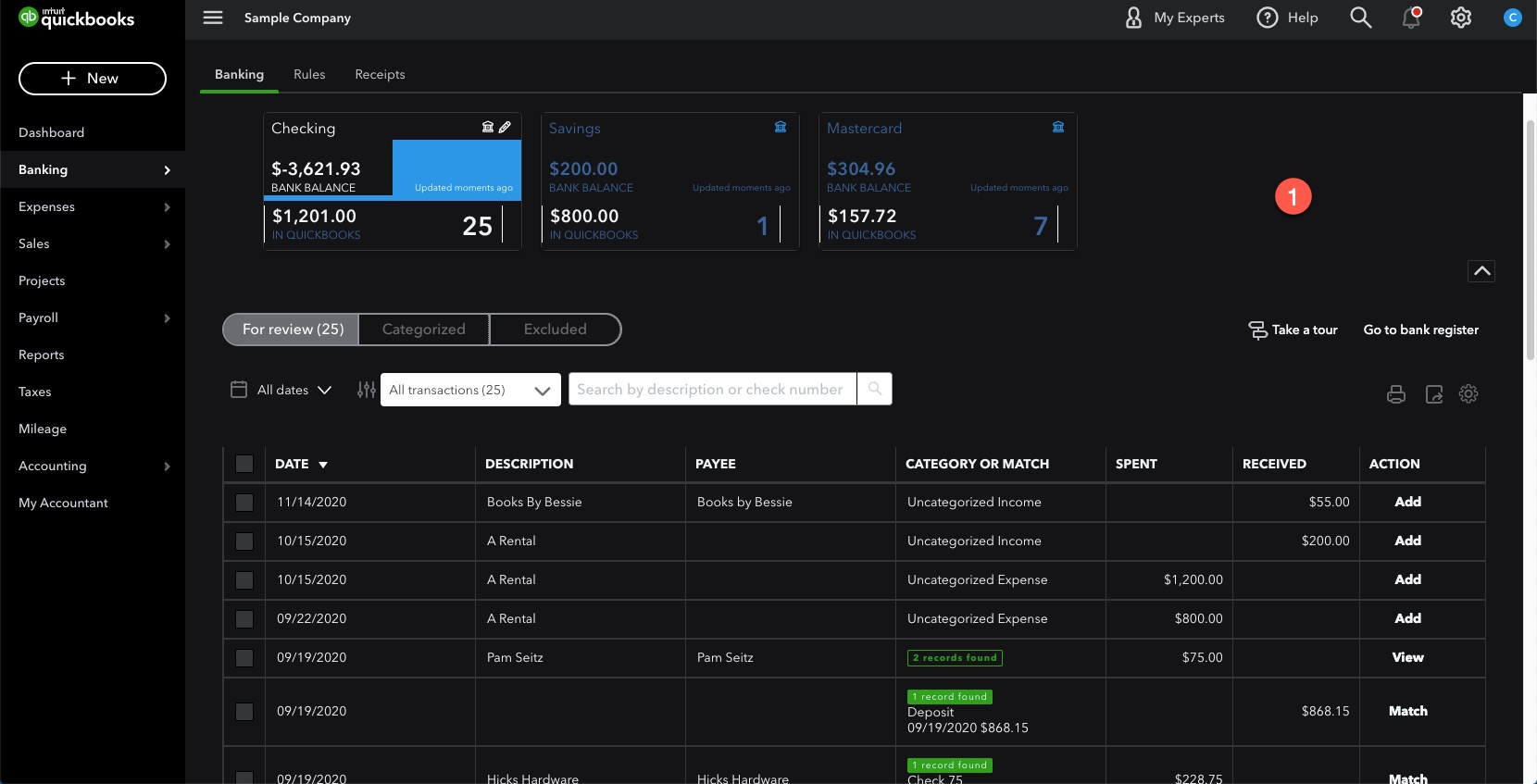
The Cash Flow Dashboard Widget
This one’s a no-brainer. This widget adds a new chart tile to QBO’s Dashboard that shows you when you have a cash surplus, and when your expenses outstrip your revenue.
Change the date range as desired. Click the bars to drill down into reports. View the graph as a bar chart for Money in & out, or as a line graph of your cash balance!
Click on one of the bars in the Money In and Out chart to open the Planner. Transactions are grouped in sections for activity “In the Past” and “Coming up.”
You can add expected revenue and expenses to see how they will affect your upcoming cash flow. Click the green “Add Event” button to enter a planned activity, such as a future project or an expense you know is on the horizon.
You can even update the dates your overdue invoices and bills to when you expect payment. What’s cool is that these changes don’t affect your actual transactions – they just allow you to reflect upcoming activity in your cash flow analysis.
If your needs are simple and you just want to run a few “what if” scenarios, the new Cash Flow Dashboard Widget adds a much-needed analysis tool to QuickBooks Online.
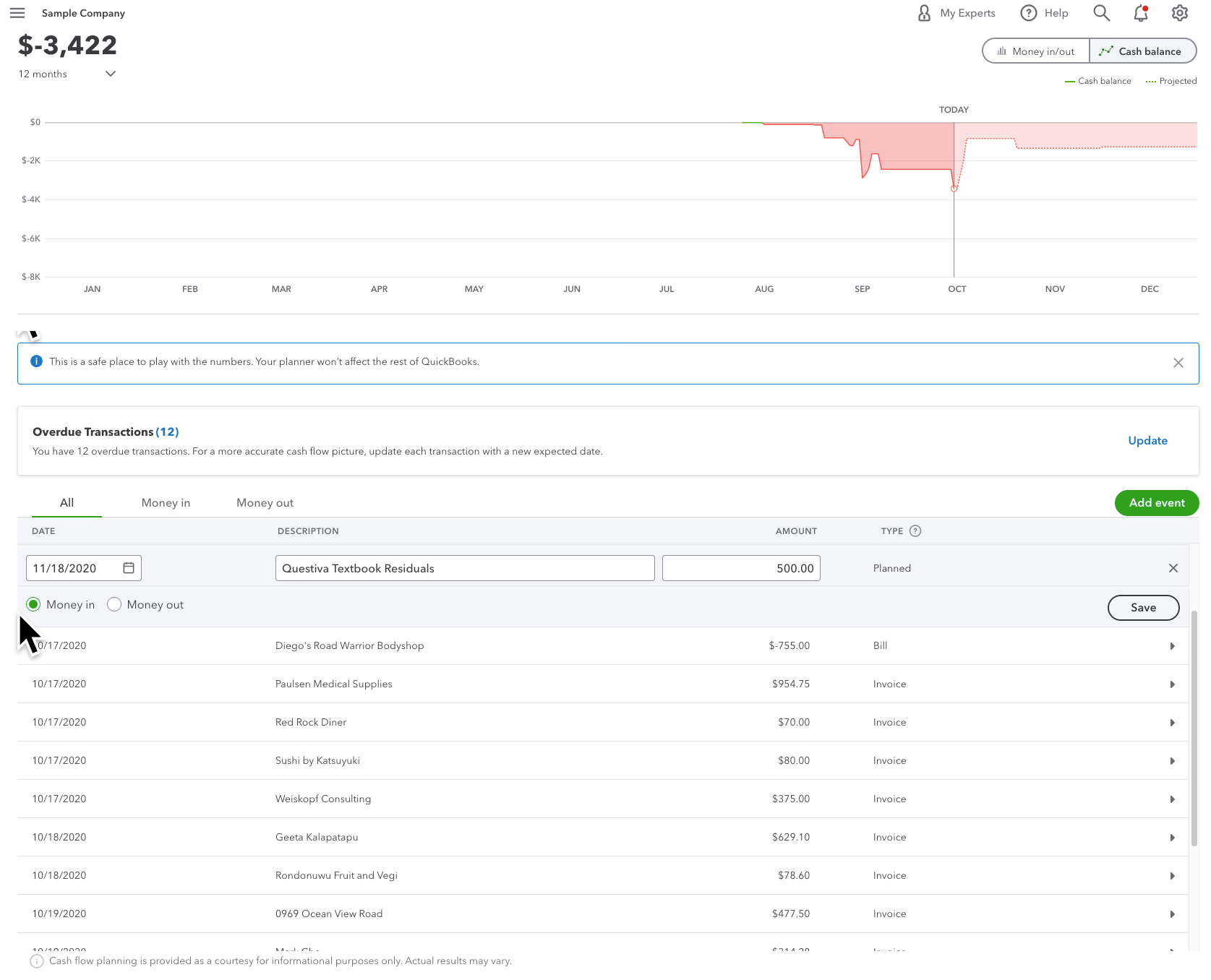
Community Reports
In QuickBooks Desktop, you’ve long been able to save your reports up to a public repository. That way, when you are looking for a creative solutions to a complex report, you can see what others have done in the past. Community-contributed reports are now available in QuickBooks Online as well!
Once the feature has been turned on in QuickBooks Labs, head over to the Reports Center. There you’ll see a new 4th tab at the top for Community Reports.
Inside you’ll see reports that other users have saved. Each tells you who contributed the report, how many downloads it’s had, and a rating. Since the feature is so new, the numbers are still low, but this will change once the tool has been released to the public. Click on any report to run it!
I did notice that many of the reports include customizations specific to those businesses, and won’t work on other files. For example, there’s a report with a filter by a Sales Rep’s name that won’t exist in any other account. This leads me to believe that the creator didn’t realize they were uploading their reports to a public forum!
All in all, the Community Reports is a great way to explore creative reports that allow you to slice and dice your numbers in new ways. Visit this collection and get inspired!
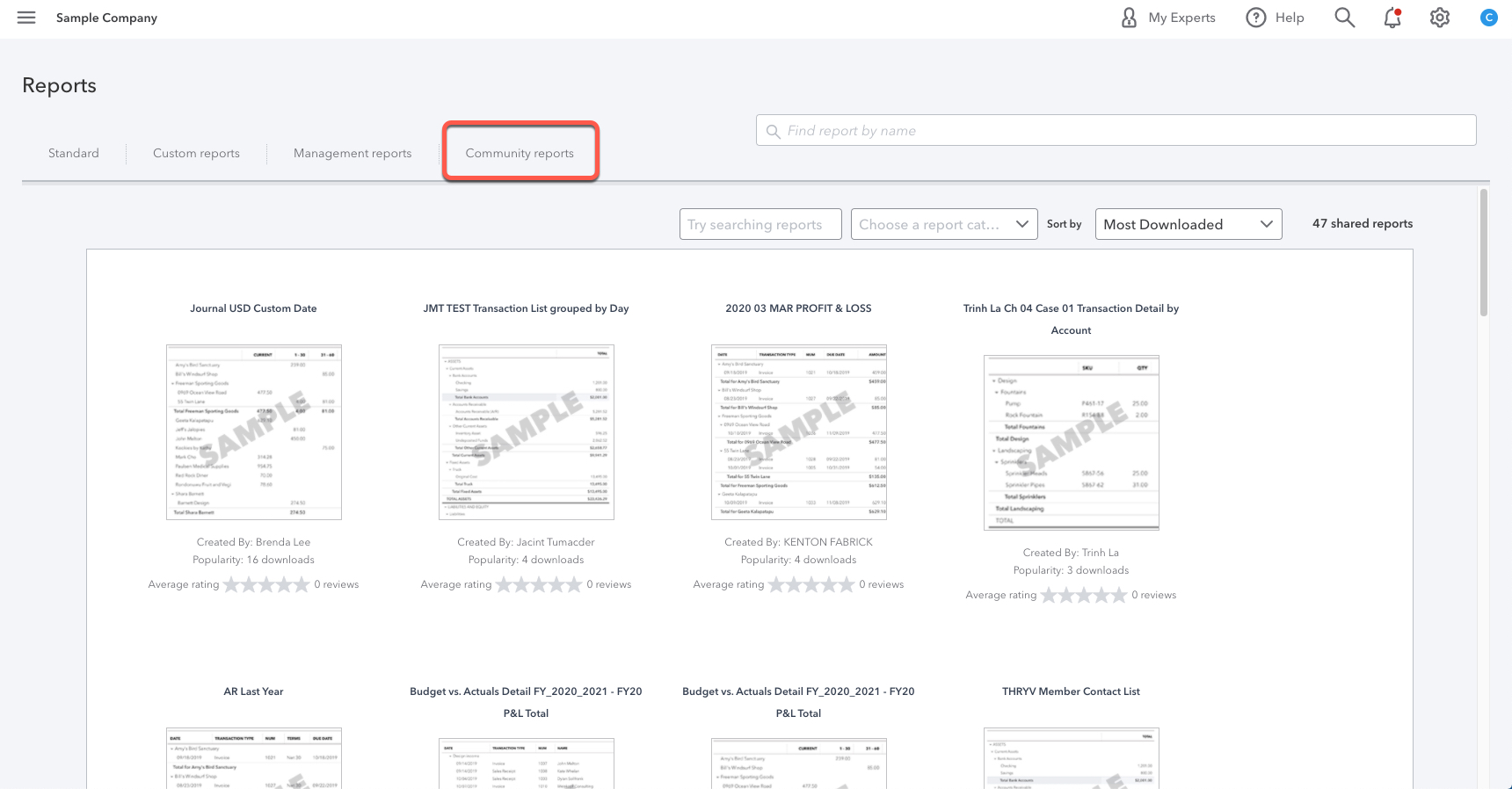
To watch Alicia demonstrate them, watch this video!
This tip is part of Alicia’s free course, Look What I Found!, that highlights new QuickBooks Online features and cool tricks you can do to speed up your data entry!





0 Comments
Trackbacks/Pingbacks