When you upgrade to OSX 10.7 Lion, two new Finder features make it easier to find your documents – All My Files, and Arrange By. In combination, I can rearrange my files and folders to locate just what I need.
When you open up a new Finder window (click on the blue guy on the left side of your Dock), look at the left sidebar. You’ll see a new item at the top: All My Files. When you click on it, you see a list of every file you created on your computer. It brings all the documents together, no matter what subfolder you have them stored in.
The new Arrange By button allows you to regroup the files on the fly. You can group them by the date you opened them, so that all of Today’s files are at top – handy!
You can group them by the Application that made them, so all your Word documents are together, or your Mail messages.
You can also arrange them by the type of file – all your emails, pdfs, and jpgs will be grouped.
Use a 2-finger slide from right to left to skim through the files, or use your mouse to drag.
Once you have the Arrange By set, you can hold down your Option key and click on the Action button, with the gear on it. Look for Sort, and then choose a subgrouping. For example, once you use Arrange By to group your files by Kind, you can then Sort them by Date Last Opened, so that the newest items are on the left.
Note that this won’t work for all of the Arrange options – if you have them Arranged By Date Last Opened, or by Name, there are no further sorts you can do.
I have found that using All My Files Arranged By Date Modified has been handiest – that way, whatever I’m working on is always right on top!

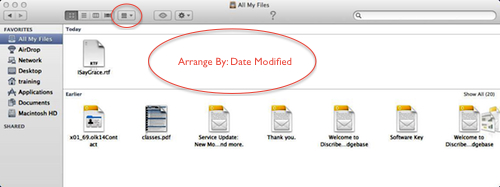
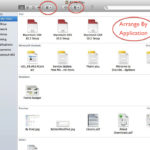
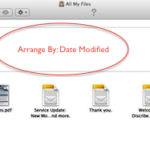
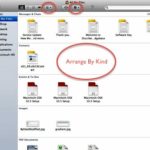



0 Comments