How to Print an Excel Spreadsheet
You’ve created a beautiful spreadsheet and now you want to print it. You go to the File Tab and click Print. What comes out of the printer is not quite the work of art you see on your screen… your spreadsheet is split across two sheets of paper! That’s not going to work!
Here’s an overview of how we teach you to print your spreadsheet on one page in our Microsoft Office training classes:
Step 1: Change your Page Orientation
Most of the time, your spreadsheets are going to be wider than they are tall, so change your Page Orientation from Vertical to Horizontal.
Step 2: Change the Margins
The default is Normal. Wide makes your top, left, right, and bottom margins 1 inch. Narrow is a good choice if you’re trying to fit a spreadsheet onto a single page. If none of these suit your needs, you also have the option of setting Custom Margins.
Step 3: Scale to Fit
If after Step 1 & 2 your spreadsheet still doesn’t fit on one page, you can specify how many pages wide and how many pages tall you want and Excel will scale your spreadsheet to fit.
Now, when you go to the File tab and click Print, the Print Preview window will show that your spreadsheet fits on one page!
Alternative: Setting the Print Area
What if you have a chart on your spreadsheet, but you don’t want it to print? You can highlight the part of your spreadsheet you do want to print, click File > Print Area, and set the area you want to print.
Watch me demonstrate how to set the print area in this clip from my Learn Excel in 3 Hours Flat class.
If you want to learn more, take my Learn Excel in 3 Hours Flat online course on Udemy.com. You’ll not only learn all the practical tools you’ll use on the job everyday, but also how to be more productive!
Want More Microsoft Office Help?
Click below to join our awesome, quirky MS Office community!


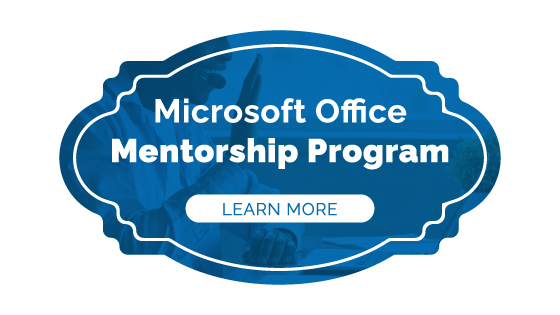




This blog is providing all the basic guidelines to print an Excel spreadsheet on a single page. So that the users able to print an Excel spreadsheet according to their requirements.