Does your QuickBooks Online shows duplicated income? This is a common user error in QuickBooks Online.
This happened because you made customer Sales Receipts and Invoices, AND added in your income through the Banking Feed. This video shows you how to fix the error, so that your income calculates correctly.
To correct your QBO, look in the Register for the main bank account.
Find a Deposit that was made via the Banking Feed (the video shows you how to identify them). Edit it. From the top section, select the Payments that made up the total. Then delete the Deposit in the bottom section. You’ll replace the doubled income that went directly to your Income account with the actual revenue made from customers.
This technique isn’t possible in QuickBooks Desktop, but it’s a slick trick to repair in QuickBooks Online.
To prevent this from happening in the future, never pull in your income through the Banking Feed. If you don’t see a green Match box, click the + in the upper right corner and go to Bank Deposit. Click on all the individual entries that make up the total. Make sure the date is right! When the total is the same, Save and close the Deposit window. You should now see a Match in the Banking area for the income!
Click here to learn more about how to use QuickBooks Online.

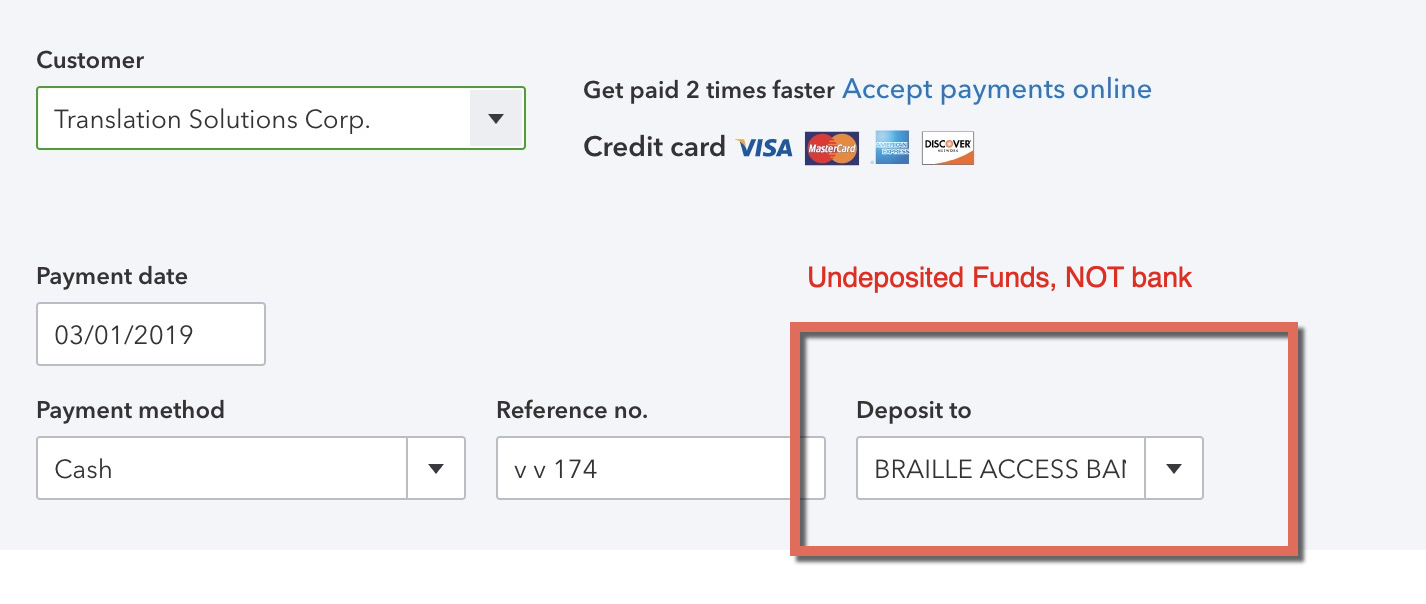



0 Comments