If you need to insert the date in your documents, save time by using these shortcuts instead of typing.
Insert As You Type
As you type the date in your document, Tooltips appear that predict what you’re going to type. Press Enter to accept the suggestion. For example, as you start typing “Janu”, Word suggests “January,” and you press Enter to insert it. If you keep typing the rest of the date, it may offer to autofill in the day and the year as well.
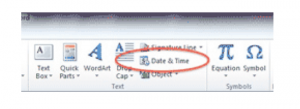 Insert Today’s Date and Time
Insert Today’s Date and Time
Click on the document where you want to put the date. Go to the INSERT RIBBON, and choose DATE AND TIME on the far right. Select how the date should look. To always use this style, click the SET AS DEFAULT button.
Use a Keyboard Shortcut
You can also insert the date with the keystroke ALT-SHIFT-D. This inserts the date as a field — click on it to see the field container. To change the format, use the instructions above to change the Default style, and reinsert the field. The field maintains the original date. Click on the UPDATE button to change it to today’s date.
Buy the Book
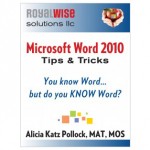 For the complete collection of time-saving tips and tricks, buy my book, Microsoft Word 2010 Tips & Tricks. Available in eBook, iBook, Multi-touch, and paperback versions.
For the complete collection of time-saving tips and tricks, buy my book, Microsoft Word 2010 Tips & Tricks. Available in eBook, iBook, Multi-touch, and paperback versions.

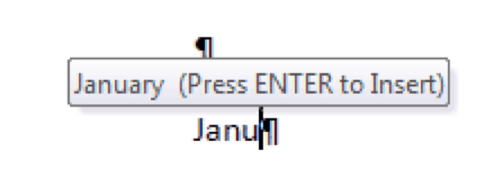
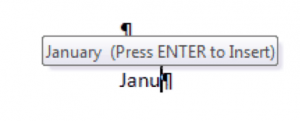
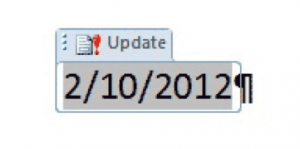




Great ideas. I use the keyboard shortcut Alt-Shift-D but… it inserts the date with the update feature that I don’t want. If I have to Cut (ctrl-x) and Paste (ctrl-v) text only, that kind of defeats the purpose of the ‘shortcut’.
Is there a shortcut key sequence that will add the date without update?
Hi Chuck, you know all the same tricks I do. The only other option I know is to start typing the date and it autofills as you type. So you can start typing the month and hit Enter a few times and the date appears…
Alt Shift T for Time.
When I start typing the date it works on one document but not on another. How do I make it suggest the rest of the date when I start typing it?
Hi Kirk, Make sure this setting is turned on:
File>Options>Advanced>Show AutoComplete suggestions.
Alt Shift D – You can also change the date format for this short cut: On the task bar, R click on time, Adjust Date and Time / Change Date and Time format. Then next time you use Alt-Shift-D it will show the new date format.
Great tips, thank you! One ought to add that the insert-date function also exists in Word for Mac: the shortcut is Control-Shift-D, similar to the Word for Windows version. Cheerio!