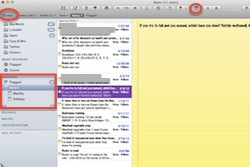
If you’re looking for a place on your Mac to store all those little snippets of text you need, from logins to cool quotes, take advantage of Notes.
On your iPhone, iPad, or iPod, use the Notes app for yellow-lined messages to yourself.
On your Mac, you can find those notes (and create new ones) from inside the Mail application.
If you don’t see a list of folders on the left while looking at your email, click the Show button in the toolbar. Look in the sidebar for a Reminders section. Click “Show” to the right of it if you don’t see Notes listed underneath.
Under Reminders is Flagged, and Notes. This is where all the notes your created on your iPhone/iPad live! When you make a new Note from here (there’s a button in the toolbar), you’ll instantly see it on your device.
If you have more than one email account, you may see both of them listed. You can associate notes with a specific account by clicking on the account name here before clicking the New Note button.
If you prefer, you can instead display your notes within the Inbox for your email account. Go to the Mail menu & choose Preferences. Click on the Accounts button. Click on the email account itself. Choose the second tab that says “Mailbox Behaviors.” Put a check mark in the box for “Show Notes in Inbox.” Now, you’ll see your notes by date right amidst your email messages.

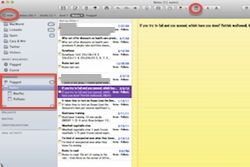



0 Comments