Microsoft Word Spell Check Not Working? Follow These Steps
I had a client recently who sent me a Microsoft Word document that wouldn’t spell check. She even included typos, but Word said everything was fine! It obviously wasn’t.
How to Fix Spell Check
If Microsoft Word won’t spell check your document, whether you’re on a PC or a Mac, the fix is simple.
Fixing Word Spell Check on PC
- Go to the Review tab
- Select Language
- Click Set Language.
- In the Language dialog box, make sure the correct language is selected.
- Verify that the check box “Do not check spelling or grammar” is UNCHECKED.
- Click OK.
Fixing Word Spell Check Not Working On Mac
- Click on the Tools menu.
- Select Language.
- In the Language dialog box, make sure the correct language is selected.
- Verify that the check box “Do not check spelling or grammar” is UNCHECKED.
- Click OK.
That’s it. Now when you try to check your spelling again, it should work!
Want more MS Office support? Check out our Microsoft Office training courses, or click below to join our wonderful mentorship community!
Related Posts
[related_posts limit=”4″ image=”150″]

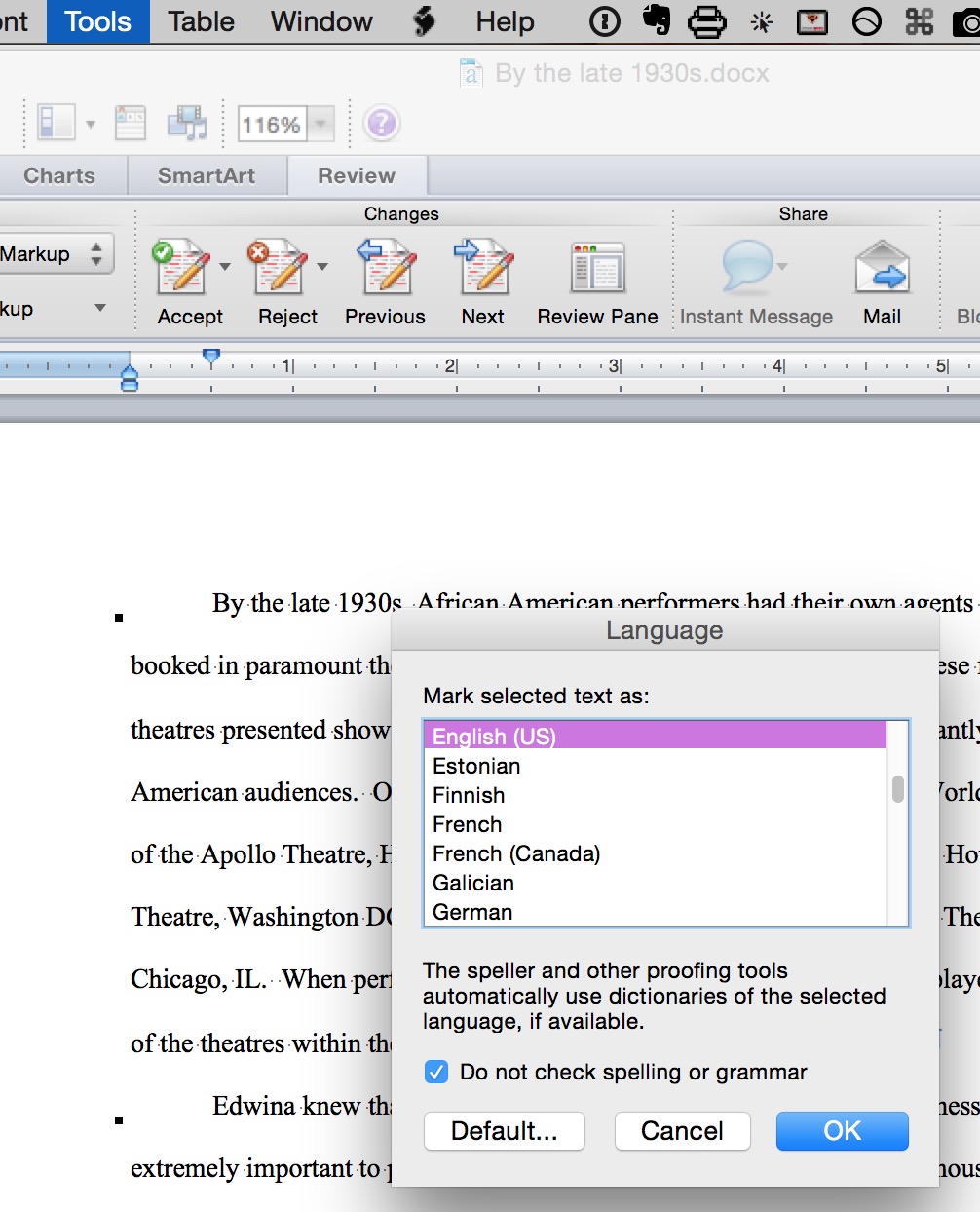
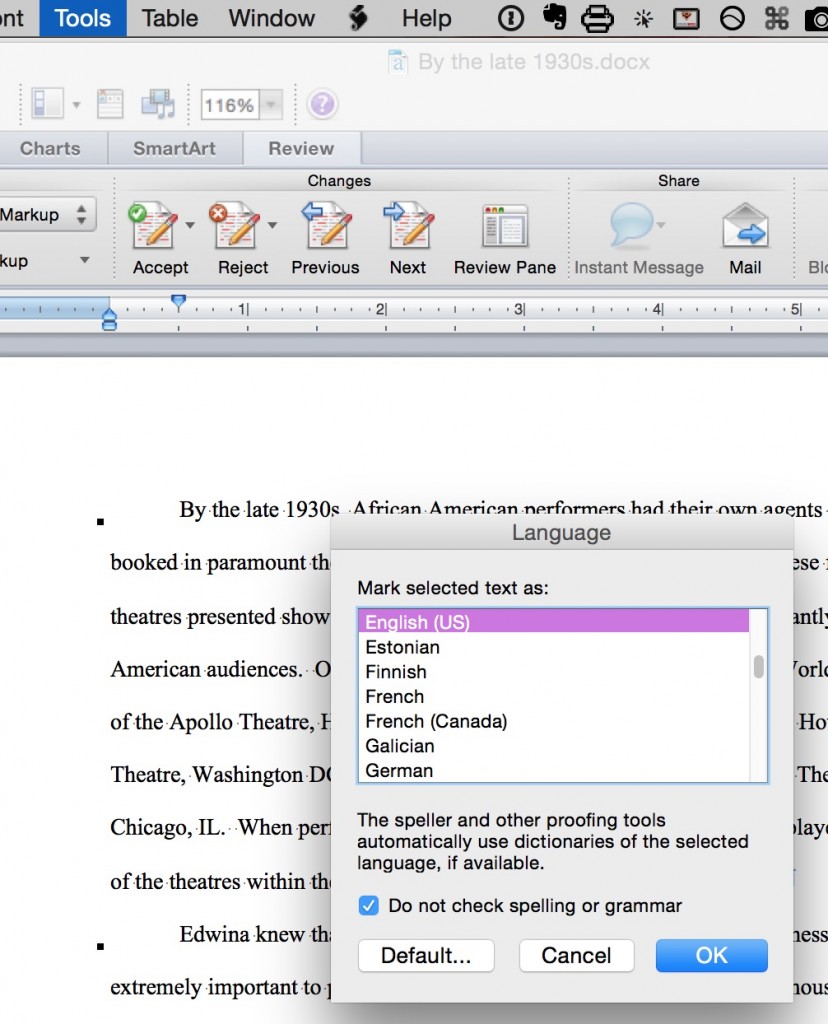





Thanks for writing this! It fixed my problem. Why in the world this setting isn’t under “Spelling” is beyond me.
Thank you! I have tried other things without success. This worked!
MS Word for Mac 2019. When I type “was” I get a ‘correction of “Washington” and “Butter” is a correction for “but”.
There are more, probably things I haven’t discovered. I tried going to tools and checking ‘language’ but that is greyed out.
very helpful! thanks
Wow, thank you! 2 seconds following your instructions and it was fixed, others have very convoluted fixes that didn’t work. THANK YOU so much!
Still not working. Spell check works fine in a new doc or in my own docs. But I’m on a PC (Word 2016(, and all the files I am working on were created on a Mac. Doesn’t seem to be anything about the documents themselves that would cause it to only check grammar and not spelling. No exceptions, nothing.
So far my workaround is to copy all text, paste it into a new document, spellcheck that, then go fix the errors in the original doc.
If you copy it into a new document and save that one instead, wouldn’t that work, instead of going back and fixing the errors in the original?
Does doing a Save As and making sure the document is a .docx with a new name solve it?
Thank you for this post! I am an experienced Word user (Mac-based) and had often come across glitches with the spelling tool. I could never sort it out and hours with MS Office support only resulted in me rebuilding my custom and exception dictionaries. Today, I must have put the right string in the search engine because I landed on your page. Your tips taught me something new and saved me hours of work and frustration. Such an easy fix when you know what you’re looking for. Thank you.
I’ve noticed, that in some case, the proofing can be overridden with an exception.
Go to Word Options
Then the proofing tab
At the bottom is a drop down that lists exceptions. Make sure it’s not set to all documents or your specific document. If so, then uncheck the Hide options
Hope that helps
I’ve tried all of the above for my Mac and still cannot get Word to do spell check. Any suggestions?
Hi Al, without seeing your system and doing some troubleshooting, I can’t help. If you’d like to make an appointment, call me at 503-406-6550.
Thank you!! Fixed the problem
Thanks. i tried everything except for that logical step of the language settings. You’re the best!!! I wish i had found this before i sent a couple of emails with name spelling errors in them!! Ha!
To fix it simply press CTRL A and then SHIFT F1. In the opened bar on the right side of the document, under the fonts section click on LANGUAGE and from the opened windows choose English (United States) as the default font, make sure that the ‘DO NOT CHECK SPELLING OR GRAMMAR’ is UNCHECKED, then click on set as default. You can now browse the entire document and look for spelling errors as it will be back working.
I have used the checker on the first 50 pages of 62 fine, now it tells me it is complete but I know it is not I tried deliberate errors but it still thinks it is complete.
I have carried out the suggestions from this page it made no difference the box was unchecked.
Hi Mike, Do you have any styles applied, text boxes, or tables? The spell checker may not work inside them. Also go to Review > Language and make sure the text isn’t set to NOT be spell checked. That happens sometimes. ~Alicia
Thanks! You’re the only one who provided this answer! My spell and grammar checks were no working in a border. Or even when I copied and pasted the text from the bordered doc to a non-bordered doc. When I start fresh with a word doc it works just fine. Thank you!
This tutorial is very helpfull.
This tutorial is very usefull..
Thanks, that’s really helpful. On my mac, word 2016 would not respond to any request to check spelling until I made the correct language ‘default’ (in tools menu, then language) and that was the only thing that worked. Thanks. N