One of the things that frustrates me when I try to print my documents in Microsoft Word for Mac 2011 is that, although my printer does double-sided printing, the Microsoft Word dialogue box does not show an option for two-sided printing. So, instead of just sucking it up and accepting I just have to double my pages, here’s a workaround.
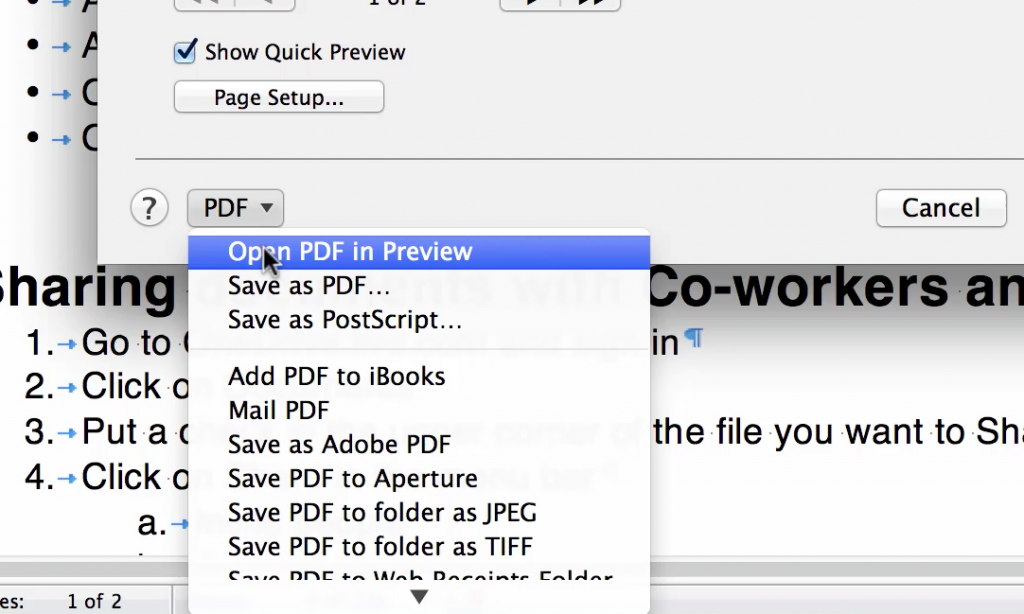
Click the PDF button in the lower left hand corner of the Microsoft Word Print dialogue box. Choose Open PDF in Preview. Your document will open up in the Preview app.
Go to File > Print.
Click the Two-Sided check box and click Print.
To get back to Microsoft Word when you’re done printing you can close the Preview document or go to File > Quit Preview to close the application.
This will save you a whole lot of paper and quite a bit of frustration!
Watch the video on this tip.

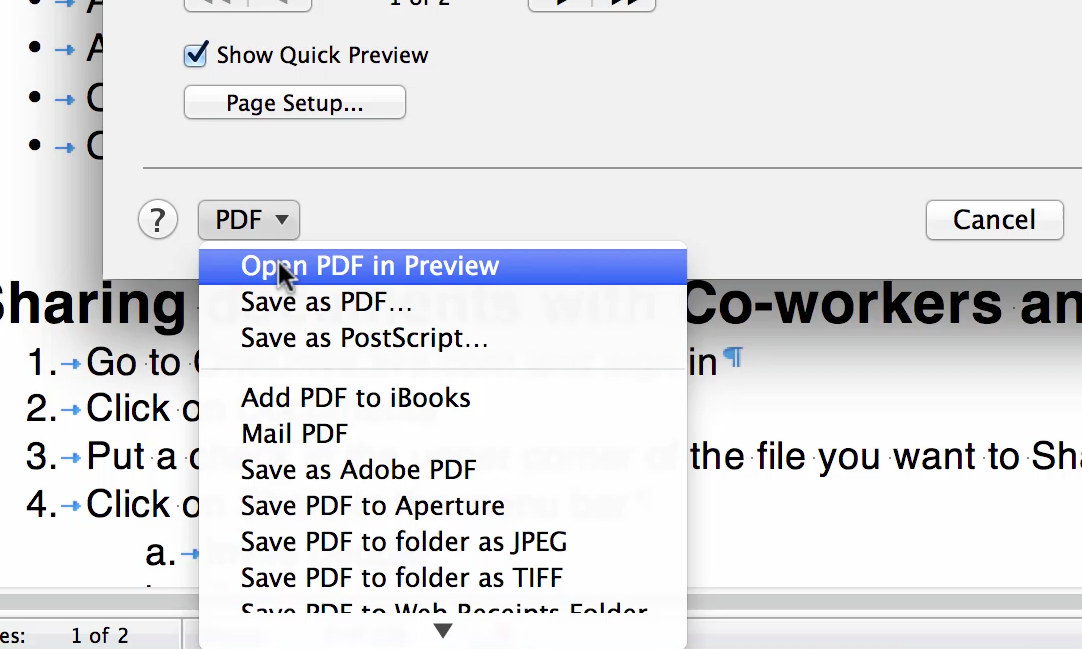
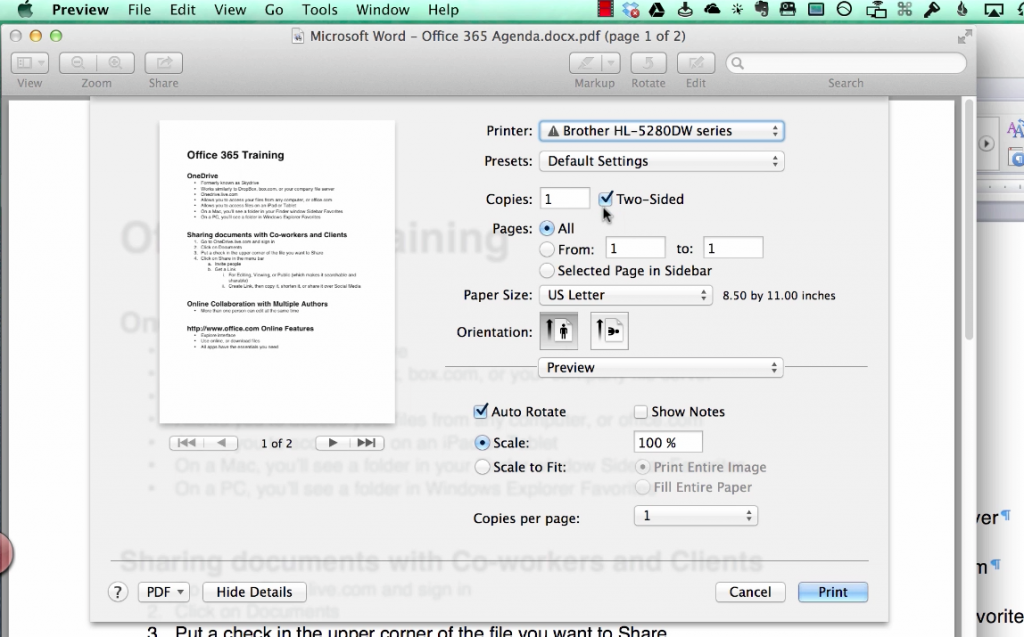




Looks like all problems were solved year ago.
My problem is that I cannot get the HP printer to print single sided. Even after disabling two sided printing and no matter whether i use microsoft format or pdf.
Thanks, it was so simple using the PDF preview
Brilliant! Thank you.
Wow! This really is a no duh solution, but I didn’t even look at it this way. Thanks for the tip!
Wow, thanks so much! Quick & easy, also saving me paper! <3
Wow!! Thank you so much. I have the current Word on my WIndows 10 computer at school which has the 2 sided joption, but not at home on my Mac mini. This is great!
Janet
My duplex printing from Word (for Mac) suddenly would not work after upgrading to Sierra [I have a printer that does duplex automatically, no need for manual]. I think that once I upgraded the operating system (I hadn’t for some time), Word in Office was able to update to a new version and that is what has caused the problem. Thanks for the pre set tip – it has solved the issue but I am cranky with Microsoft that the bug in their update has not been fixed and I have to do a work around provided for me by a third party!
Again though, thanks for finding a solution and making it available here. I really do appreciate it.
My Problem is two sided printing with page numbers. I’ve found I can print page numbers using MS Word for the Mac. I can also save the word document as a PDF files and then print it two sided using the Mac Application “Preview” but then the page numbers disappear. Using Alex’ suggestion of creating a Preset allowed me to Print double sided from MS Word but once again the page number disappeared.
Using MacBook Pro with OS X El Capitan
MS Office for Mac with Word 2011
Any thought s anyone?
Thanks
Hi Rick,
My first thought is that the current Office for Mac version is 2016 as part of Office 365. It’s possible that the old 2011 formatting tools don’t work with today’s operating system and print drivers.
Alicia
Hello, I am trying to have my default set to one-sided printing. I print a lot of things I need on one-sided. I don’t want to have to remember every time. This has just started being a problem with the new Microsoft version I just installed. Can you tell me how to set my Mac back to one-sided printing?
Hi Anita, It’s hard for me to diagnose without seeing your setup, since the answer depends on your operating system and printer driver. Many will allow you to click a “Use as Default” button to store current settings. If you don’t see it, give me a call and we can do a screen share to figure it out…or ask the teenager across the street!
The pdf version of your suggestion was a great help. Thank you
Thank You, it was a big help for me.
I’m using word 2016. and when I try to do this thing the Two-Sided option does not appear. i hate Apple.
Word 2016 for Mac doesn’t actually have the issue anymore. In the Print dialog box, it does now allow you to drop down the menu where it says “Copies and Pages” and select Duplex Printing. If you don’t see it, contact me and I can take a look. ~Alicia
Hi, i couldnt manage to either, on the “Copies and Pages” section it offers to collate the pages but not to double side them. In the “Layout” section it offers double sided but it its greyed out and wont let me select it.
Any suggestions?
Thanks
Hi Pablo, I know this seems like a silly question, but does your printer do double-sided printing? If it does, the next think I would do is make sure your printer drivers are up to date.
Such a simple solution! Thank you. I wondered about the checked PDF box. I’m using Mac, printing in an Officejet 5745, such a reliable machine, but this was deriving me crazy! And, it worked. Ta da!
Nice little walk around to set up word to be able to print duplex directly…
1. Go over to an application where the duplex or two-sided checkbox is available. Safari works.
2. Print some web page. It can even be this one. We just need to get the print dialog to come up. You won’t actually print.
3. Turn on duplex/two-sided. Get the rest of your settings just the way you like them.
4. Inside the print dialog, from the “Presets” menu, save your setting as “My Duplex”.
5. Go back to Word and print. When you want “My Duplex”, just select it from the presets menu.
Job done
Hope this helps 🙂
Credit: http://answers.microsoft.com/en-us/mac/forum/macoffice2011-macword/how-to-turn-on-duplex-printing-in-word-2011/53b70cd8-8d77-4ad1-861e-75ee9e7e190a
Hi Alex,
I love that solution! Thanks for sharing it here!
Alex, your solution is awesome! Thank you!
My printer and MS dialogue box offers two sided printing. Even when selected it prints one-sided. Is Microsoft aware of this problem? And just choose to ignore it? I am like CS…I have used 2011 for Mac for years and had no problem. VERY irritating.
Hi Barbara, it can just as easily be an incompatibility between your printer and operating system as it is with something from Microsoft. Contact me at http://royalwise.com/rw/contact-us/ and I can take a look at your system. Alicia
I had to do the same thing. This must be an issue with the update. I’ve never had this issue before. Thanks for the help.
THANK YOU!!!!!!