QuickBooks Mileage Tracker
Do you travel to your clients? Tracking your mileage is crucial to getting the tax deductions you deserve. Some people keep a written log. Others subscribe to MileIQ (https://www.mileiq.com/invite/UXOLG) or other smartphone based trackers.
I am delighted to announce that QuickBooks Online now has its own Mileage Tracker!
As mentioned in our QuickBooks online training courses, it’s been a feature of QuickBooks Self-Employed, and now it’s available to everyone. Your QBO subscription just became that much more valuable!
To use it, open your QuickBooks app on your phone (available for free from the App Store or Google Play). Log in with the same username and password that you use on your computer. Note, however, that only the Master Admin user has the ability to use the feature.
On your phone’s QBO Menu, tap the three lines in the upper left corner, and click Mileage. The first time you use it, you’ll have to set up your phone’s settings. I demonstrate the steps in the video above.
After that, your phone will automatically map the start and stop of each of your trips. Swipe left to mark a trip as business, and assign a reason. Swipe right to mark the trip as personal.
When you log into QBO on your computer, go to Mileage in the left navigation. You’ll see your total mileage, and total deductible. Export an Excel file for paper backup!
If you don’t want to use your phone’s automatic tracker, you can also enter your trips manually.
What do you think of this new feature? Leave a comment below!


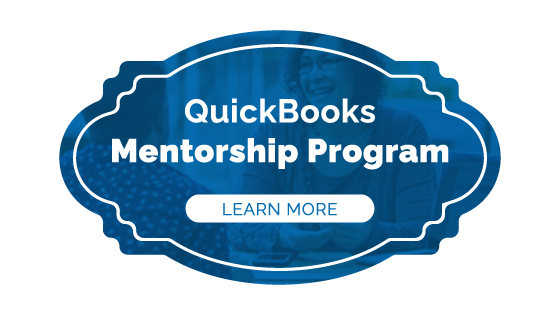




If you are facing login issues with the Quickbooks then you can also contact us for a greater and satisfactory customer support at single step.
Quickbooks Won’t Open error the most crucial error that arises in front of the users of the QuickBooks that occurs because of the missing of the files during the time of installation and is very common in terms of QuickBooks usage.