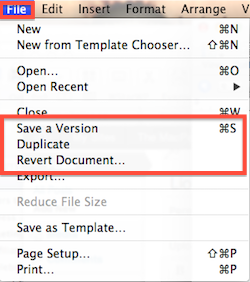 With OS X 10.7 Lion, Apple is changing the way we’re all used to saving documents. Why? Have you ever forgotten to Save a document and lost it? Or forgotten to do a Save As and overwritten your content? Or deleted something, saved over it, and lost it forever?
With OS X 10.7 Lion, Apple is changing the way we’re all used to saving documents. Why? Have you ever forgotten to Save a document and lost it? Or forgotten to do a Save As and overwritten your content? Or deleted something, saved over it, and lost it forever?
The good new is… NEVER AGAIN! The bad news is they’ve changed the jargon and steps that we all know and love. It takes a little getting used to.
Let’s explore how they work.
Save a Version
Apple now AutoSaves your work every few minutes. You can still use Command-S or File>Save a Version to save it yourself any time.
Revert Document
If you make changes but want to go back to a document the way it used to be, you can literally go back in time using this command on the File menu. It opens a Time Machine-like interface so you can scan through the history of the document, every time you or your computer saved a version.
Not only can you revert back to the way the document was before you made a bunch of changes, but you can even copy some text out of it and paste it into your current copy!
Duplicate
This is pretty much the same as the old Save As. However, instead of renaming it immediately, it just makes a new copy. You then have to take the extra step to Save it, giving it a name and location.
If you made unsaved changes to the original, and then click on Duplicate, it will ask you if you want to Revert the original back to the last saved version, or keep it as is.
Resume
When you quit a program, it automatically saves your changes. When you open the program again, it will immediately open your file. Since so much of the time you’re returning to an existing document you were just working on, this saves you a bunch of time.
The change to your workflow, though, is that you’re probably used to just quitting a program to close a document. Now you have to click the red dot in its corner to officially close it.
While at first these new commands are confusing, with this system there is NO way for you to accidentally overwrite a critical file. It saves time from opening the same file over and over. And it gives you a version history so you can rescue old content.
These three benefits make the learning curve very well worth it.

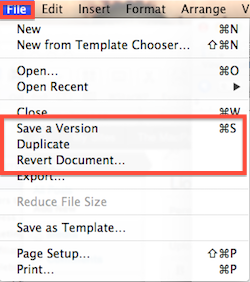




0 Comments