 One of the new features in Apple Mail is the Conversation View. This groups messages with the same subject line together. The benefit is that the entire thread of the communication is altogether in one place, instead of having to scroll around your inbox trying to find all the individual messages chronologically.
One of the new features in Apple Mail is the Conversation View. This groups messages with the same subject line together. The benefit is that the entire thread of the communication is altogether in one place, instead of having to scroll around your inbox trying to find all the individual messages chronologically.
You can tell you have a Conversation because the message has an arrow on the right side with a number in it. That’s the number of related email messages gathered together.
If you click on the numbered arrow, you can see the list of messages below. Click on each one to read it.
Alternatively, just click on the top most recent email. On the right side, you’ll see all of the messages one below the other, AND all your Sent replies!
If you delete the main message from the middle column, you’ll delete all the messages at once.
If you only want to delete one of the messages, move your cursor over the line separating the header from the message. Tools will fade in: Delete, Reply, Reply All, and Forward. Use them for that one specific message.
Once you get used hidden buttons, you’ll wonder how you ever got along without grouping your emails by Conversation!

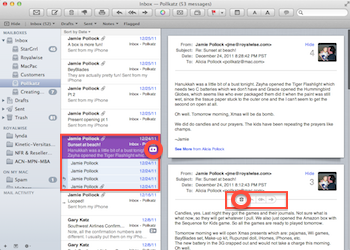




0 Comments