When you save a file for the first time, Word wants to put it in your Documents folder. That’s a good start, but when you’re working on a project that will have several files in the same folder, you can save time by telling Word to go straight to your project folder instead.
On a PC
Go to the FILE Tab and click on OPTIONS at the bottom of the sidebar. Click on the SAVE button.
Where it says DEFAULT FILE LOCATION, click the BROWSE button and use the dialog box to select the new file location.
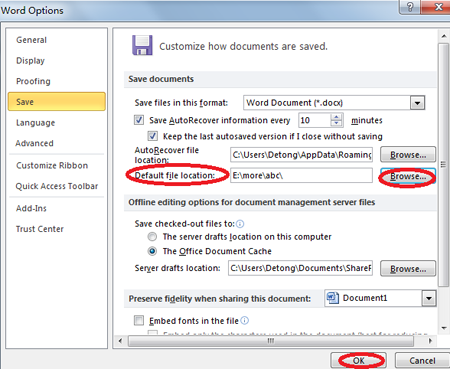
Now, when you do your first Save As for a new file, this folder will be your default.
On a Mac
Go to the WORD drop down menu and click on PREFERENCES. Under Personal Settings, click on FILE LOCATIONS.
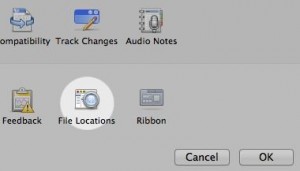
In the list of File Locations, make sure DOCUMENTS is highlighted and click on the MODIFY button.
In the Choose a Folder dialog box, select the new file location.
Now, when you do your first Save As for a new file, this folder will be your default.
Buy the Book
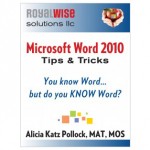 For the complete collection of time-saving tips and tricks, buy my book, Microsoft Word 2010 Tips & Tricks. Available in eBook, iBook, Multi-touch, and paperback versions.
For the complete collection of time-saving tips and tricks, buy my book, Microsoft Word 2010 Tips & Tricks. Available in eBook, iBook, Multi-touch, and paperback versions.

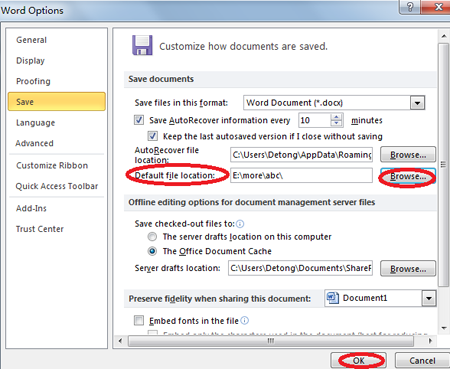
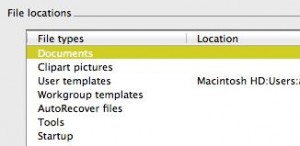




0 Comments