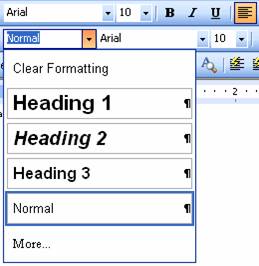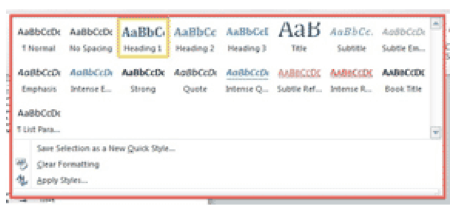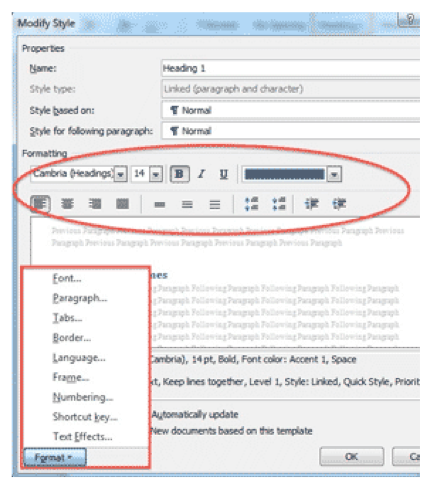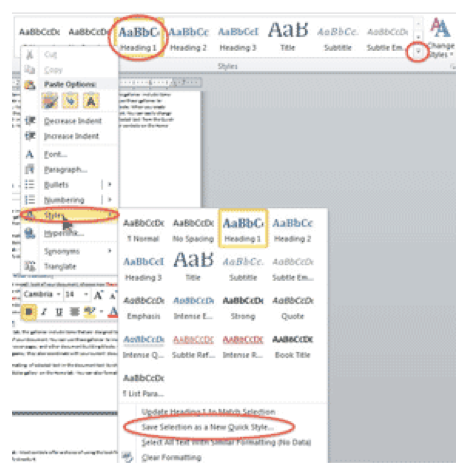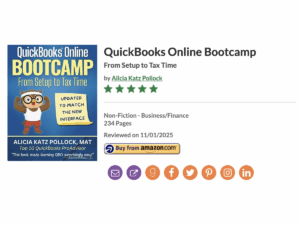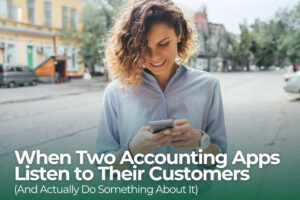Apply a Style
Select the text to stylize, then go to the HOME ribbon. On the right is a Style Gallery—click on the MORE DROP-DOWN button to see a list of character styles. This isn’t all of the styles available, but it’s a great start.
Pick the style, and the text changes accordingly. For example, choosing Heading 1 makes your text 14pt, bold, blue, with 24pt Space Before, Keep With Next, and Keep Lines Together. All that in one click!
Modify an Existing Style
Once you’ve applied a Style throughout a document, modifying that Style updates all instances of it at the same time.
For example, if you change Heading 1 to centered and Page Break Before, all your Heading 1’s instantly jump to the top of a new page and become center aligned.
To trigger this cascading effect, make the changes to the text, then right-click on the STYLE in the Gallery. Choose UPDATE [STYLE] TO MATCH SELECTION.
Create a New Style
If you apply a series of character and paragraph formatting to text, and plan to use that appearance again, turn it into a new Style so that you can apply all the settings instantly in just one click.
Select the formatted text, right-click on it, choose STYLES off the shortcut menu, and then click SAVE SELECTION AS A NEW QUICK STYLE.
Give it a name, and the new Style appears in the Gallery for future use.
Buy the Book
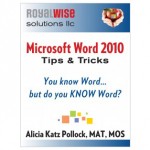 For the complete collection of time-saving tips and tricks, buy my book, Microsoft Word 2010 Tips & Tricks. Available in eBook, iBook, Multi-touch, and paperback versions.
For the complete collection of time-saving tips and tricks, buy my book, Microsoft Word 2010 Tips & Tricks. Available in eBook, iBook, Multi-touch, and paperback versions.