QuickBooks Has a New Platform!
I’ve been seeing something new out in the wild when I help my clients with QuickBooks Online…a brand new design!
That isn’t to say that I’m surprised…they announced it at the Intuit Connect conference in October 2024, and sent an email back in April that new subscriptions would receive the beta test. We knew it was coming, and now it’s time!
From the Past to the Future
The familiar black-bar navigation was released in 2012, it was a delightful breath of fresh air from the original interface. Now that it’s over 13 years old, it looks old-school. Now that there are three times more features than it had 15 years ago, the menus feel cobbled together, with features in random submenus. It was easy to overlook all the innovations that appeared under menus we never clicked.
Over the last two years, we’ve seen most of the transaction screens and overview dashboards slowly transforming before our eyes. Some were obvious, like Modern Reports and Modern Invoices, that brought us new features and workflows. Modern Reports, for example, has complex filters and column tools, especially shining in QBO Advanced. Modern Invoices now give us half a dozen ways of securely accepting payments from our clients, some of them quite creative and flexible.
Some of the other changes have been more subtle – new fonts, new grids, a white bar at the bottom instead of a black bar, additional filters…. Almost every screen now looks different than it did a few years ago.
Now that most of QBO looks clean and bright, Intuit is capping off the renovations by replacing the navigation system. Now that they’ve repainted all the rooms inside the house, it’s time to put a new roof on it!
Most people don’t like change. We don’t like not knowing what to do, our expertise no longer relevant. And who has precious time to waste on unbillable tasks like learning a new layout?
But I have to say I was pleasantly surprised by the new look and feel. It only took me maybe 5 minutes to grok the new appearance and get right back to work.
New Navigation
Let’s start in the upper left corner for a systematic tour.
The +New button is now called Create. When you want to create a new transaction in QBO, you don’t even have to click on it – it flies out automatically.
Bookmarks, just like before, allow you to create a collection of your most-used tools. I rely on it for one-click access to obscure tools like Reminders and Tasks, screens that don’t appear in the normal navigation.
Dashboard is a celebration – There are buttons across the top with shortcuts to QBO’s “Apps”, the tasks you do every day.
It’s an ideal landing page for business owners to keep tabs on their company’s activity. It contains an interactive heads-up graphical display of all kinds of income and expense charts.
This makes it easy to get to work on tasks to increase income or analyze your expenses.
Feed is completely brand new. The Business Feed calls your attention to your A/R and A/P, and it seems to be different for every file based on your unique activity.
In one of my files, it’s showing me overdue invoices, payments received this week, new invoices that haven’t been sent, and a place to upload receipts. In my other file, it’s highlighting email addresses I can use to forward messages that will automatically create income and expense transactions for me.
We know Intuit is actively developing AI tools to automate some of the manual labor, and this is where you’ll see these innovations. Look for swirl and sparkle icons in QuickBooks to indicate where AI is lending a hand.
Reports is mostly familiar, and it now includes the frequently overlooked Financial Planning tools, including Budgets and the Cash Flow Planner. If you’re using QBO Advanced, you’ll also see Spreadsheet Sync, the Performance Center, and Forecasts here.
Features Are Now Apps
Apps is a reimagining of our familiar workflow. Intuit is now positioning all the elements of QBO as a separate “app.” When you hover over Apps, you see a flyout of the entire navigation, saving your screen real estate. If you click on it, a second column appears showing every single option.
What I like about this is that I can expand and collapse the subsections, for easy access to what I need when I need it. For example, when I’m working on A/P, I can collapse everything except the Expenses section so that I can focus on my tasks at hand without being distracted by A/R.
All the sections have been consolidated into feature sets that make sense. Some of them have been renamed, like the Sales is now Sales & Get Paid, and the QuickBooks Payments list is now called Payouts instead of Deposits.
The new menu also surfaces a lot of features you may have never explored before. Have you ever sent a Payment Link? Have you ever created a Recurring Payment? Now they’re not buried inside other tools; they’re right before your eyes and easy to access.
Mailchimp is now brought front and center under Marketing – if you haven’t started using it to send messages and newsletters to your clients, you’re missing out on a no-brainer opportunity to increase your sales.
My favorite new feature is the Overview screens under Expenses and Sales & Get Paid. These dashboards help you track activity and opportunity, helping you see your data in new ways. I’m particularly excited about the Expense Overview that shows top spending by Vendor, Category, Class, and Division. In the past, I would have to run reports with filters for this information that I now have at-a-glance.
AI Innovations
As we all know, Intuit is investing millions of dollars into leveraging AI to streamline our basic bookkeeping. Some of it is already evident in helping you stay aware of A/R and A/P, your income and spending trends.They’re working on integrating it into the Banking Feeds, helping categorize common transactions. And they’re developing tools to scrape your receipts to turn them into Bills and Invoices.
Here’s a link to an article about Intuit’s AI innovations
On the one hand, this is exciting. I don’t want to go back to 1990 when I would spend 3 hours a month typing in all my expenses and trying to find .42 cents off in my reconciliations. If 30 years from now my job is no longer entering transactions off the banking feed, I’m all for it.
Does that make me concerned about the future of bookkeeping? NO! No matter how hard Intuit works to make QBO easy to use, there’s no substitute for knowing how to run a business and how to manage your finances. Business owners will never get it all right. I think our jobs are going to evolve into cleanup and data management, since it’s going to take another 30 years for QBO to know if Starbucks is Owner Draw, Travel Meals, Meals and Entertainment, or Office Expenses.
Conclusion
While I was initially skeptical about the new user platform, it only took me a few days to get completely comfortable in it. It’s lighter and brighter, the “apps” are easier to access, it helps surface your company workflows, and I feel like I can get around faster.
Try it out, and as always, if you have a suggestion on how to make it work better for you, put in Feedback! The new Intuit platform is under active development, and this is a great time for you to tell them how to make it work best for you.
So don’t be mad or scared! Give the new layout a try, put in your Feedback, and embrace the light(-er design).
This post is a paid partnership with Intuit

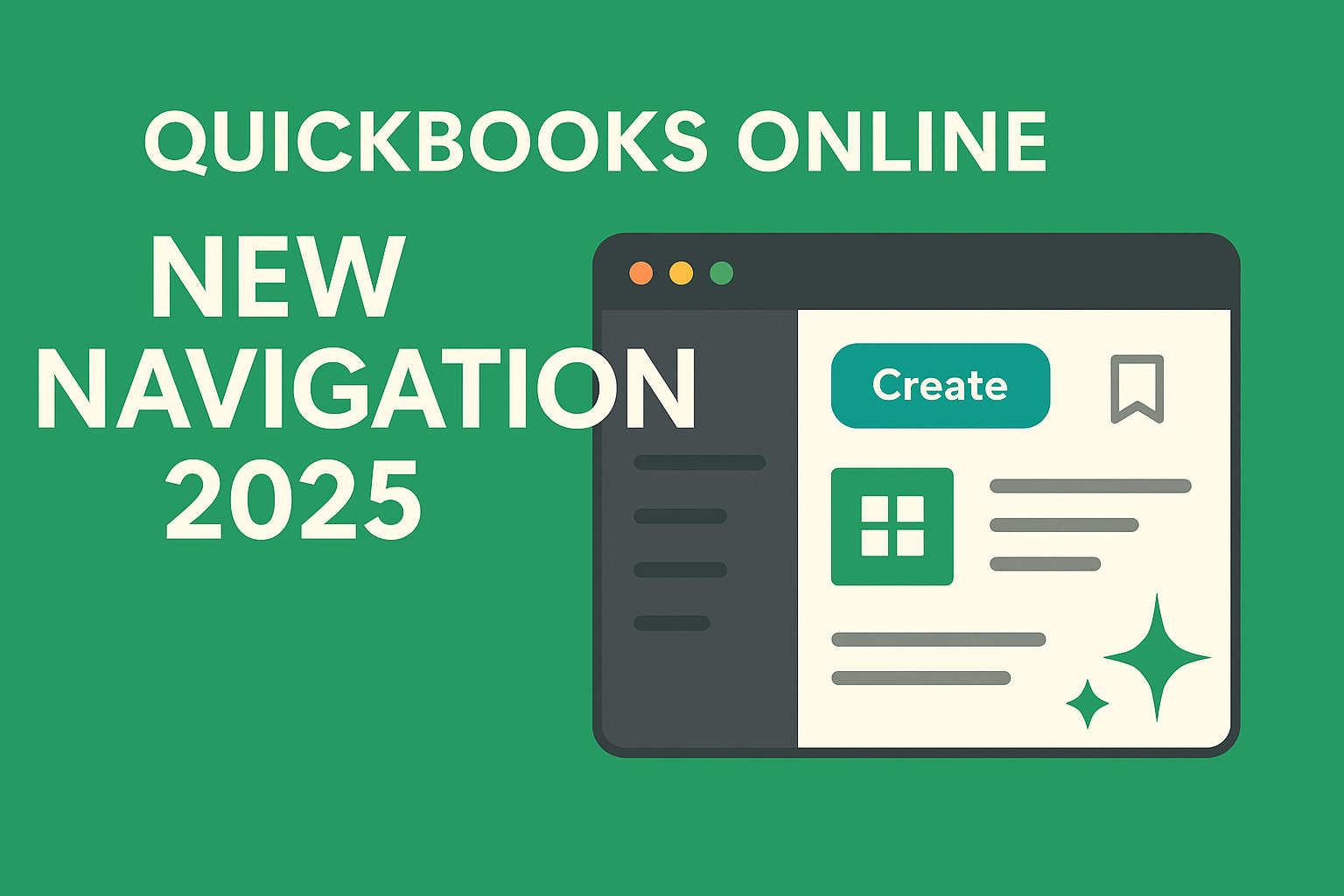




0 Comments