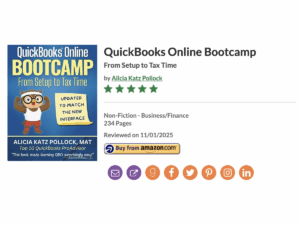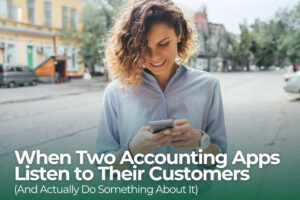Let’s face it, the recent news about QuickBooks Desktop phasing out has sent ripples of uncertainty through the bookkeeping and accounting world. But before you hit the panic button, let me assure you: millions of us have already embraced QuickBooks Online (QBO) – and for good reason. QBO isn’t just a web-based version of Desktop; it’s a whole new ball game, packed with features and automations that can genuinely transform your workflow.
And for bookkeeping and accounting professionals, there’s QBOA (QuickBooks Online Accountant) – a free portal designed to make managing your clients and practice smoother than ever.
Think of it as your command center. You get a free copy of QuickBooks Online Advanced (including payroll!), training and certifications, business development resources, discounts on software like Mailchimp and DocuSign, and best of all, premium phone support.
Today, I’m going to take you on a tour of QBOA and uncover some of its hidden gems, bust some common myths, and share some tried-and-true tips and tricks I use to make QBO a joy to work with.
Why the Move to QBO Makes Sense
I get it. Change can be unnerving, especially when you’re a seasoned Desktop pro. But trust me, the benefits of QBO far outweigh the initial learning curve. Let’s address some common concerns:
“QBO Changes All the Time!”: True, QBO is constantly evolving, incorporating customer feedback and leveraging new technologies. But this means you’re getting access to the latest and greatest, not stuck with outdated software for years. Embrace the change, explore the new features, and don’t forget to provide feedback – Intuit takes it seriously!
“Everyone’s Complaining About QBO Online”: Remember, the internet is a magnet for complaints. People who are happily humming along in QBO aren’t rushing to social media to brag. Most issues stem from a lack of training or the discomfort of learning a new system.
“It’s All About the Money!”: Yes, QBO is subscription-based, but consider the ROI. The time saved through automation more than offsets the cost. Think about bank feeds alone – imagine saving an hour per client, per week, on manual data entry. At $25/hour, that’s $100 a month – covering the cost of QBO Plus!
QBOA: Your Client Management Hub
QBOA centralizes your entire client base, whether they’re on QBO, Desktop, or even Xero. It allows you to:
- Monitor QBO accounts: Stay updated on your clients’ bank feeds, payroll, and potential issues with insightful overviews.
- Add staff and subcontractors: Delegate tasks effectively and control access levels for your team.
- Utilize free practice management tools: Manage your workflow, deadlines, and client communication with built-in projects, task lists, and client info requests.
Let’s take a closer look at some of these features:
QBOA’s Work Center: Your To-Do List on Steroids
Ditch the sticky notes and spreadsheets! The Work Center is your centralized task management system, organized by client and offering multiple views (list, Kanban, calendar) to suit your style.
- Projects & Tasks: Break down client work into manageable projects and subtasks, assigning deadlines and team members for optimal workflow.
- Templates: Utilize pre-built templates for common scenarios like payroll, onboarding, and bookkeeping, and customize them for ultimate efficiency.
- Client Requests: Request missing information from clients, attach relevant documents, and track responses all within QBOA.
Books Review: Get a Bird’s-Eye View of Client Books
The Books Review tool provides a structured approach to reviewing and updating client books, highlighting potential issues and streamlining your monthly or cleanup workflows.
- Cleanup & Monthly Review Modes: Choose the mode that suits your needs, whether you’re tackling a new client’s messy books or conducting a routine review.
- Potential Issue Alerts: Quickly identify red flags like uncategorized transactions, negative account balances, and unpaid invoices, with direct links to address them.
- Streamlined Reconciliations: Monitor reconciliation status for all accounts, including balance sheet items, and jump directly to the reconciliation screen.
Shared Documents: Secure File Exchange
Forget vulnerable email attachments or third-party file-sharing services. QBOA offers a secure platform for exchanging documents with clients, right inside the client’s QBO subscription.
- Organize with Folders: Create folders for different document types (receipts, bank statements, invoices) to keep things tidy.
- Mobile Uploads: Clients can easily upload documents via the QBO mobile app, eliminating the hassle of scanning and emailing.
- Client Requests Integration: Attach documents to client requests for seamless information gathering.
Unleashing the Power of QBOA for ProAdvisors: Tips and Tricks
Now, let’s dive into some of my favorite QBO tips that can significantly transform your relationship to your clients’ data:
- Turn ProAdvisor Pricing into a Revenue Stream: Don’t leave money on the table! Integrate QBO subscriptions into your billing structure for a recurring revenue stream. Consider using QuickBooks Payments to automate client billing and free up your time.
- Tame Billable Expenses: Migrating from Desktop? Watch out for billable expenses – a potential time-suck! Use the backdoor link (qbo.intuit.com/apps/managebillableexpense) to quickly remove erroneous billable check marks.
- Back Up, Back Up, Back Up!: Don’t let the online format scare you. You have several backup options, including exporting to Desktop, using Rewind, or leveraging the built-in backup tool in QuickBooks Online Advanced.
- Become a Keyboard Shortcut Ninja: Ditch the mouse! QBO supports keyboard shortcuts, allowing you to navigate and create transactions with lightning speed. Check out the list of shortcuts in the information pane by pressing Ctrl+Alt+?.
- Master Date and Number Entry: Say goodbye to tedious typing. QBO’s date field is smart – type “10” for the 10th of the current month, “M” for the first of the month, “Y” for the first day of the year, and so on. The quantity and rate fields also function as calculators so you don’t have to turn to your ten-key.
- Embrace Multiple Windows: Don’t limit yourself to one window at a time! Right-click on menu items to open them in new tabs, allowing you to access multiple screens simultaneously. Customize your left navigation bar with frequently used items, and utilize Chrome’s “Window” menu to manage your open tabs like a pro.
- Unlock the Power of the Search: The revamped search box is your new best friend. Quickly access recent transactions, searches, reports, and contacts without navigating through menus. Utilize filters to refine your searches and locate specific information with ease.
- Harness the Audit Log: Never wonder who changed what again! The audit log tracks every activity in the file, providing a detailed history with user, timestamp, and changes made.
- Reclassify Like a Pro: The “Reclassify Transactions” tool is a lifesaver for correcting miscategorized transactions, adding classes or locations in bulk, and ensuring accurate reporting. Say goodbye to tedious journal entries to correct bad data!
- Set Default Report Dates: Impress your clients by custominzg their default report date range (e.g., Year-to-Date) for a seamless reporting experience. This hidden gem at Reports Options is exclusive to QBOA!
Ready to Take the Leap?
I’ve only scratched the surface of what QBOA can do. If you’re ready to ditch the Desktop drama and embrace the future of bookkeeping, here’s what I recommend:
- Dive into QBOA: Create your free ProAdvisor account, import your own books, and start exploring the features firsthand.
- Get Trained: Take advantage of QBO training resources, including books and webinars.
- Go Deeper: For a comprehensive, hands-on learning experience, enroll in my QBOA for ProAdvisors course. I’ll guide you step-by-step through the interface, unveil advanced features, and share time-saving strategies that will make you a QBO master.
Click here to learn more and enroll in the QBOA for ProAdvisors course.
Don’t get left behind. Embrace the power of QBOA, and unlock a world of efficiency, automation, and client satisfaction.
Why Professionals Choose QBOA for ProAdvisors: Real Success Stories
Here’s what others have to say about the QBOA for ProAdvisors course! These reviews highlight just how beneficial this training can be for those looking to enhance their understanding and use of QuickBooks Online Accountant.
Whether you’re a seasoned QBO user or just transitioning from Desktop, this course has proven itself invaluable to professionals at every level. With expert instruction, practical tips, and the ability to stay up to date with the ever-changing QBO environment, you’ll gain the knowledge and confidence to make QBOA work for you and your clients. Don’t just take our word for it—check out these testimonials!