Mirroring Monitors, But Not All of Them
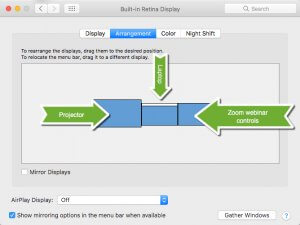
The normal 3-monitor setup
I present classes every week to a live audience and simultaneously webcast them. It poses a unique problem: How can I mirror just two of my monitors, but not all three?
I work on my laptop in front of me, and project it up to the screen in the room for the students attending in person.
I also need to have my Zoom webinar tools available to see the faces and/or the chat to answer questions from the people attending from home.
But when I turn on Mirror Displays on my Mac’s System Preferences, it takes over all three screens. So I’ve had to compromise by only having my screen up on the wall of the classroom, and my webinar tools on my laptop in front of me.
I haven’t been satisfied with explaining to the people watching the recording after-the-fact that I’m constantly looking up and to my left because I am looking at the screen and what I’m doing, then turning forward to the camera to talk to the audience. It’s been awkward, at least for me.
Previous searches for apps that would allow me to control which monitors are mirrored, and which are not, have been fruitless.
But in my last attempt to find a solution, I was finally successful! Since many of you also present workshops to audiences, I thought you would like to see this too.
The answer is…
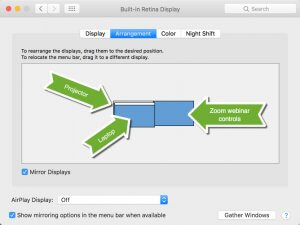
Mirror two monitors but not all of them
…on your Mac’s System Preferences > Displays, DON’T turn on Mirroring. Instead, hold down the Option Key and drag the two screens you want to mirror ON TOP OF EACH OTHER.
This allows my laptop and the projection screen to show the same content, and my webinar tools are on my third monitor on my right side.
So to the virtual online audience, I’m looking at them and talking to them. I can engage with the students in the class while working on my laptop, and they can see what I’m doing. And I can see the webinar participants and their questions when I glance to the right.
Everyone wins!
The Mac’s Option Key
I love that Apple builds complex solutions into their products in simple ways. True, there was no way for me to know that holding down the Option key would allow this to happen. But in past blog posts, I’ve emphasized that the Option key extends your Mac’s abilities in all kinds of delightful ways. In fact, here’s an article about the Option key that I wrote in 2010!
I encourage everyone to hold down the Option key while you click on various toolbar buttons and features. You never know when you’ll find the solution to your problem, or a solution to a problem you didn’t know you had.

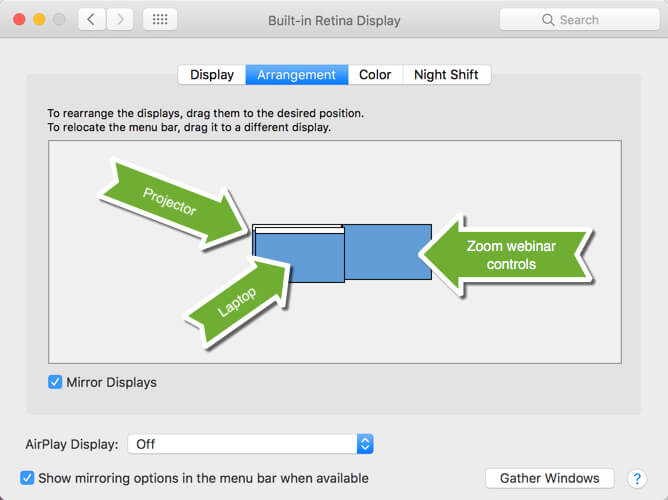




0 Comments