If you’re multitasking, or using one document as a reference, you need to quickly switch between two or more documents. Here are four ways to move back and forth between them.
Ctrl-F6
Press CTRL-F6 on the keyboard to toggle between Word’s open windows.
Alt-Tab/Shift-Tab
Hold down the ALT key on the keyboard and tap the TAB key once (keep ALT down). An overlay appears with icons for all your open windows. Continue to press TAB until the desired document is highlighted. Let go.
Press SHIFT-TAB to go the other way.
If your just type ALT-Tab, ALT-Tab, I toggle between my two most recent windows.
The View Tab
Using Windows
Depending on what version of Windows you’re using, or your individual settings, this behavior may vary.
In earlier versions of Windows, there’s at least one ICON FOR EACH WORD DOCUMENT on the task bar at the bottom of your screen.
Click on the CORRECT DOCUMENT to jump to it.
In more recent versions of Windows, you’ll see ONE WORD STACK ICON with a number of open items.
Click on the STACK, and thumbnails of the open documents appear. Click on the desired file.
Buy the Book
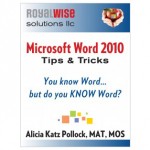 For the complete collection of time-saving tips and tricks, buy my book, Microsoft Word 2010 Tips & Tricks. Available in eBook, iBook, Multi-touch, and paperback versions.
For the complete collection of time-saving tips and tricks, buy my book, Microsoft Word 2010 Tips & Tricks. Available in eBook, iBook, Multi-touch, and paperback versions.

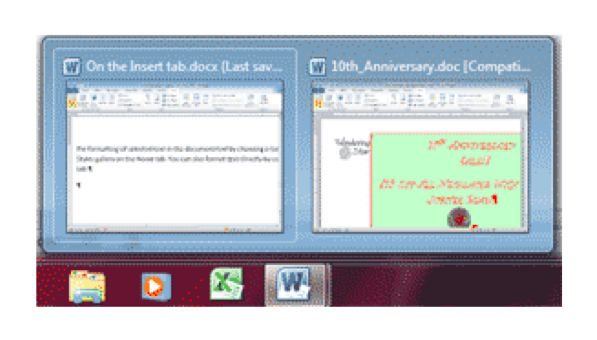
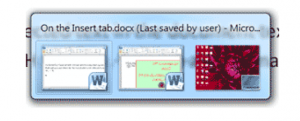
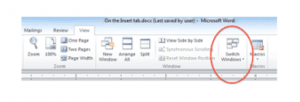
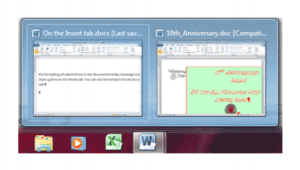




Ctrl-F6 Is now saving me from mousing to the word icon on the dock below when I need to move back and forth between two documents.
Thanks Alicia!
5th and best way: bring back good ol’ Ctrl Tab: see Joshua Cargile’s answer on http://superuser.com/questions/283016/jumping-through-documents-in-word-2010