Convert Word to Powerpoint: Getting Started
If your Word document has been properly formatted using Heading 1, Heading 2, and Heading 3 styles, or you’ve been making good use of the Outline View, you can use your file to create an instant PowerPoint presentation. There’s no need to retype it into PowerPoint, or to copy and paste all the content!
Here’s how you do it:
Use Heading Styles or Outline View
Set up your Word document so that the content that will become a SLIDE TITLE is formatted with the Heading 1 Style.
Make the BULLETS Heading 2 Style.
Make SUB-BULLETS Heading 3, 4, and 5 Styles.
Any other “body text” content not in these three styles will be ignored in the PowerPoint conversion.
Look at the document using OUTLINE VIEW, and see + signs to the left of text indicating that it will appear in the slideshow. BODY TEXT with a Circle in front of it will be ignored.
Delete any EXTRA BLANK LINES that are formatted as Headings, or they will become slides!
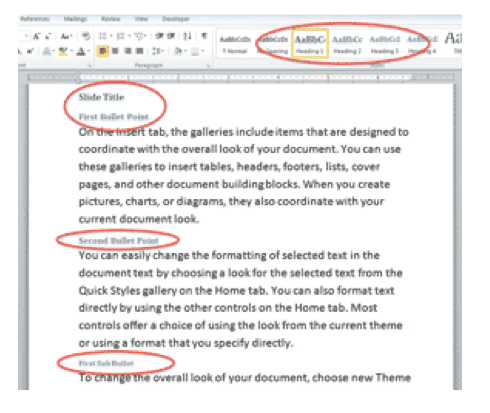 Import Microsoft Powerpoint Slides From Word Outline
Import Microsoft Powerpoint Slides From Word Outline
In a blank PowerPoint slideshow, click on the drop-down below NEW SLIDE. Choose SLIDES FROM OUTLINE. Navigate to the target Word file and open it.
Switch from Slide View to OUTLINE VIEW.
Your Heading 1 Styles are now slides. Your Heading 2 Styles are now bullets. Your Heading 3 Styles are now sub-bullets. Any Heading 4 and 5 Styles are indented under that.
Sometimes the converted content doesn’t come across exactly right. Click on the errant text and PROMOTE or DEMOTE the content to the correct indent levels.
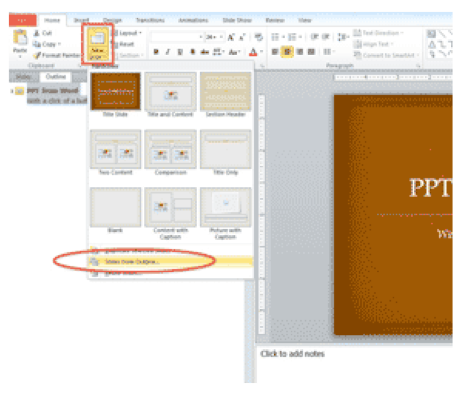 Join Our MS Office Training Community
Join Our MS Office Training Community
For more MS Office training (including Excel Powerpoint Word training), click below to learn more about our MS Office classes, training videos, community and more!

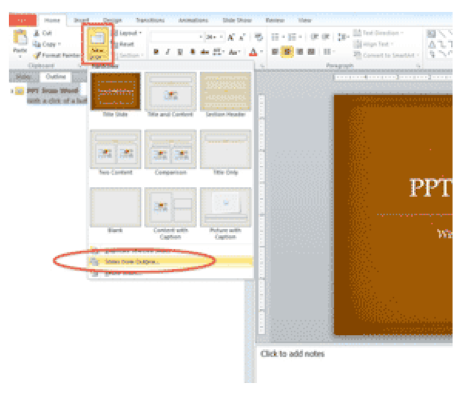
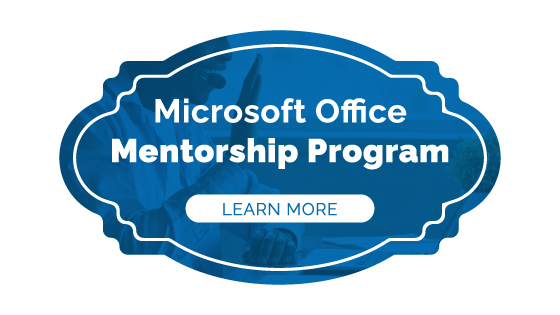



Ms. Pollock, can you elaborate somewhat on your reply. It seems, frankly, a real shame to have the abilities available in Word but not be able to convert a Word document, including images, forms, etc. to Powerpoint. I’m sure a robust enough VBA routine might be able to accomplish this but, again, it seems a shame that Microsoft has made it so complex to do the conversion. Thought if I understood your reply a little better I might be able to start tackling this. Any web page or other reference would also be appreciated. Thanks!!!
that is great but is there anyway to format word or notepad to create text into the different placeholders in complex layouts with multiple texts
Not that I know of…but your PowerPoint template can have Styles applied that will do the formatting for you instantly.