Are there web pages that you go to on a regular basis? When you’re on your iPhone or iPad, you usually open Safari, go to Bookmarks, and find the page on the list. Here’s a faster way!
Go to the web page as normal. When there, tap the center bottom button with the square and the arrow called the “Share” button. In the slideup panel, tap on “Add to Home Screen.”
A default name will appear. You are welcome to edit it to something shorter.
After you press Done, you will now have a new icon on your Home Screen. One tap, and Safari will open right to that page!
Note that this icon is NOT an app, just a link.
If you love this tip and decide to make a collection of website links, I suggest making a folder called “Bookmarks” and move all the links into the folder.
To make a folder, touch and hold on one of the new icons. Drag it onto another web link icon, then let go. The name will default to “Bookmarks” but you can change it.
Tap outside the folder to close it, then repeat the process until all the websites are inside.
When you’re done, press the Home button on the device so the icons stop shaking.
Now you have all your favorite web sites just a touch or two away!
Are you a visual learner? Watch our YouTube instructional video!

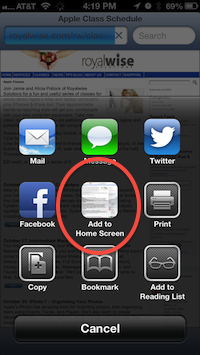
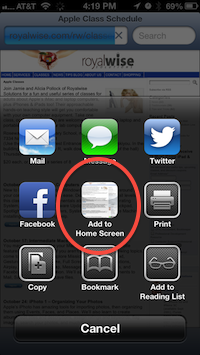



0 Comments