 At the end of a page, Microsoft Word wraps the content to the next page automatically. While most of the time that’s great, sometimes you want certain content to always start on a new page. For example, wouldn’t it be great if every Chapter started on a new page, automatically, without you having to make that happen yourself?
At the end of a page, Microsoft Word wraps the content to the next page automatically. While most of the time that’s great, sometimes you want certain content to always start on a new page. For example, wouldn’t it be great if every Chapter started on a new page, automatically, without you having to make that happen yourself?
Adding PAGE BREAK BEFORE to text attaches a Page Break to the content itself, instead of adding it in manually. The page break moves with the text.
To add this Page Break, select the desired content, and use the LAUNCHER BUTTON in the HOME ribbon to view the PARAGRAPH DIALOG BOX. Click on the LINE AND PAGE BREAKS TAB, and check off PAGE BREAK BEFORE.
A practical use for this is to use the techniques in this post on Styles to add a Page Break Before to your Heading 1 Style, so that every Chapter starts on a new page automatically just because you’ve formatted it as a Heading 1!
Buy the Book
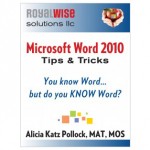 For the complete collection of time-saving tips and tricks, buy my book, Microsoft Word 2010 Tips & Tricks. Available in eBook, iBook, Multi-touch, and paperback versions.
For the complete collection of time-saving tips and tricks, buy my book, Microsoft Word 2010 Tips & Tricks. Available in eBook, iBook, Multi-touch, and paperback versions.

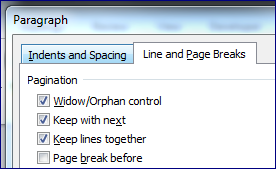



0 Comments