 The “Spike” takes its name from old-fashioned store receipts. When the cashier was done with a customer’s order, they’d slap it onto a metal spike to store the receipt until the end of the day.
The “Spike” takes its name from old-fashioned store receipts. When the cashier was done with a customer’s order, they’d slap it onto a metal spike to store the receipt until the end of the day.
In Microsoft Word on a PC, the Spike is like the Clipboard, except it works with Cut items instead of Copied items.
Cut to the Spike
Instead of using CTRL-X to cut your content, use CTRL-F3. This way, all the items you cut are stored for pasting, all in one shot.
Keep cutting until you have all your gathered items.
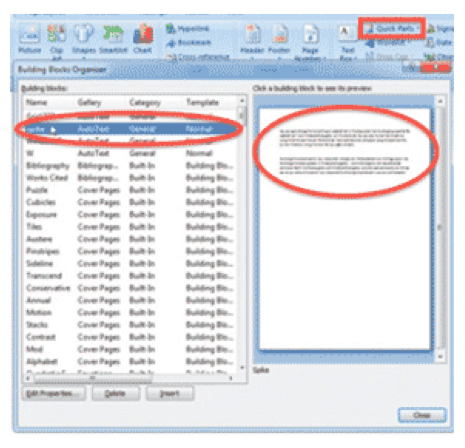 Paste to the Spike
Paste to the Spike
After you’ve cut out all of the items, click where you want to paste all, and press CTRL-SHIFT-F3. All the items appear in the order you cut them, and the Spike is emptied.
If you don’t want to clear the Spike, instead type SPIKE and press F3. The items paste, and are ready to be used again.
You can also go to the INSERT RIBBON > QUICK PARTS > AUTOTEXT. Find SPIKE on the list, and click on it to paste the Spike.
If Pasting the Spike is including the ¶ at the end of the item, and you need to turn off this behavior, turn off Smart Paragraph Selection.
See the Spike
To see what’s on the Spike, go to INSERT > QUICK PARTS > BUILDING BLOCKS ORGANIZER, and click on SPIKE for a preview of the content.
Buy the Book
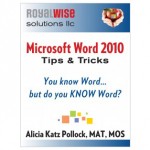 For the complete collection of time-saving tips and tricks, buy my book, Microsoft Word 2010 Tips & Tricks. Available in eBook, iBook, Multi-touch, and paperback versions.
For the complete collection of time-saving tips and tricks, buy my book, Microsoft Word 2010 Tips & Tricks. Available in eBook, iBook, Multi-touch, and paperback versions.

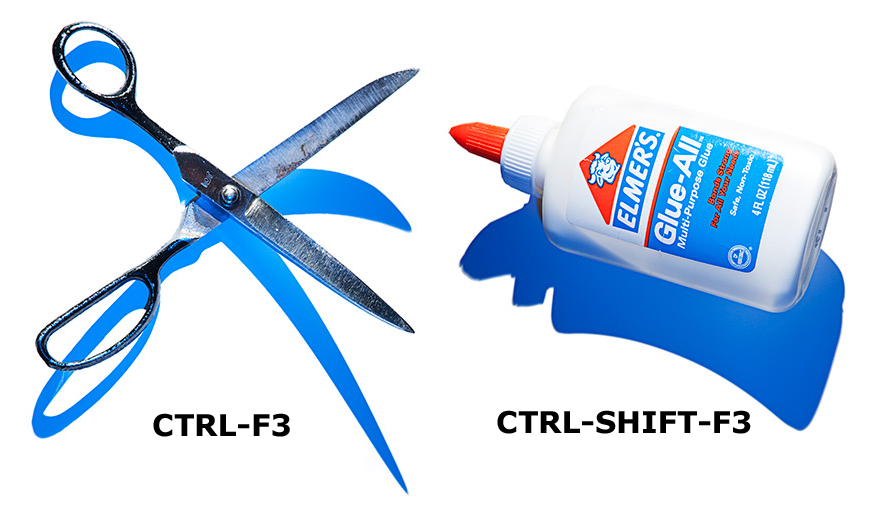



“The SPIKE”! Did you know Word had a Spike? “Cut to the Spike” is so much fun to say!