In books, chapters usually begin on the right, odd-numbered pages. If you’re formatting your manuscript for publication, don’t spend any time adding extra page breaks to force this to happen. Later edits may break this alignment. Use Odd Section Breaks instead.
Odd Section Breaks force the content to the top of a new page. And, like a Next Page Section Break, they also ensure that the content always starts on the right side of facing pages.
When you insert an Odd Page Section Break at the beginning of a book chapter, the chapter always starts on the odd, right side page.
To create theis page break, choose PAGE LAYOUT > BREAKS > ODD PAGE from the drop-down list.
One thing to note is that, as you scroll through your document, you WON’T SEE the blank pages this technique creates. You can only tell by watching the page numbers in the Status Bar at the bottom of the window! When you scroll through your Print Preview, though, you’ll see all the blanks.
Buy the Book
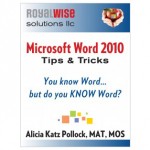 For the complete collection of time-saving tips and tricks, buy my book, Microsoft Word 2010 Tips & Tricks. Available in eBook, iBook, Multi-touch, and paperback versions.
For the complete collection of time-saving tips and tricks, buy my book, Microsoft Word 2010 Tips & Tricks. Available in eBook, iBook, Multi-touch, and paperback versions.

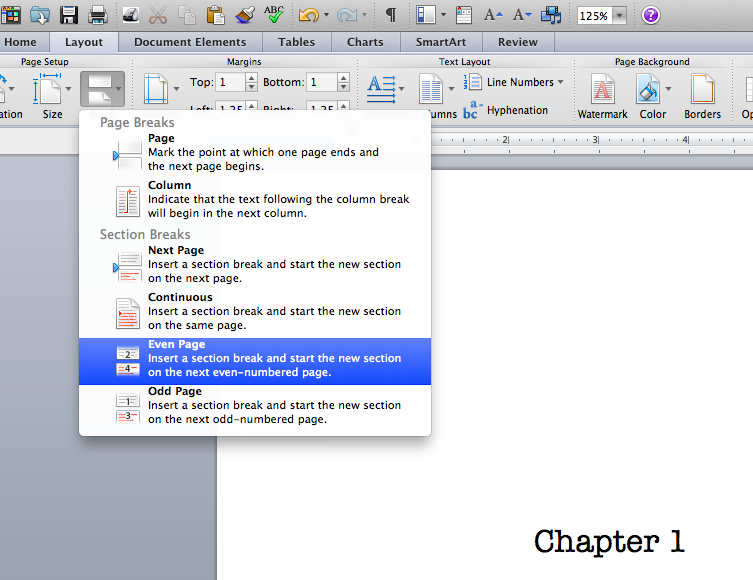
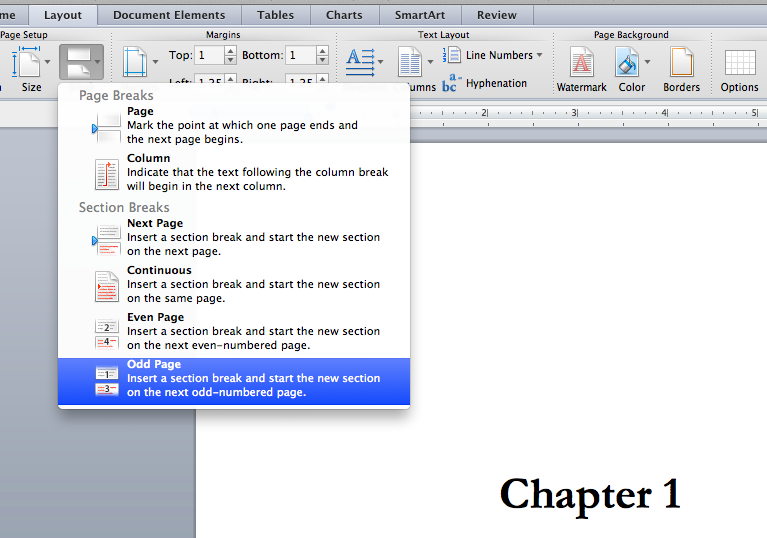



Doing this messed up my page numbers. How do I do this without messing up my page numbering.
Why would chapters always have to start on an odd page. What if you have half a page of the last chapter on an odd page. You would have to have an entire blank page?
My problem is that when I try to put say an odd section break at the bottom of a full page of text, it carries over to the next page, making the right side even. Then it completely throws off the headers. I was thinking that it kind of works if I put the section break BEFORE the last line of the page . However it is a mess.
I have approximately 37 chapters that I am struggling with. Basically, you have one section for all the front material. Then a prologue. And then the chapters.
You are not supposed to have headers on the chapter pages. So as far as I can tell, you need a section break after the proglogue (prologue is two pages). Then another section break at the bottom of the chapter title page (an odd section break)
Then further down the right side of the page, another section break after the last full page of text.
Then, do the same kind of thing for the even pages (all this to keep the header info from appearing on the chapter title page, and to keep the right). Or maybe not, since the even page header could be just the “title” of the book and not the “chapter.”
Anyway, I need pictures I think.
What gets confusing is that odd/even page break skips DON’T SHOW in the normal view – you have to look at a Page Layout view to see the blank pages. Sometimes I find it helpful to work from back to front to get everything to line up properly.
New Page Section breaks only go at the end of the content. If you’re having trouble with them, just use regular Page breaks to force the right/left content to the right place.
Thanks for the reply. I have been struggling with this some more. I seem to have it working the way I want with one caveat. Starting the section break on the “next odd page” seems to do the opposite. When I begin on the next “even page” it starts the new chapter on the “odd” page.
What I mean by that is : when I view in print preview mode, (side by side two pages view) my first chapter page is on the left side. [Not sure if I am still mixed up or what. Otherwise, I think I have somewhat gotten the hang of making sure the first page has no headers, and the left and righ pages have different headers. At the very least, it is inserting the blank page at the appropriate time page].
I am still obviusly missing a trick somewhwere.
Hi, When you look at the pages in print preview mode, it doesn’t always show you all the blank pages – pay close attention to the numbering. When you actually print, it will come out correctly.
Hi. I have issues with section breaks throughing up white pages that appear when I check it on pdf file, I have 24 chapters, I started by just installing normal next page breaks, which gave me 60% ok and 40% cause white pages.
I then tried putting left and right section breaks in, i.e. if the last page of end of chapter was odd I put even section break to imply next chapter starts on even page, I have experimented with starting the section break by putting it in after end of last line of text at end of chapter, and at top of start of chapter I’m not entirely sure if it makes a difference, I think all I need to work with is normal section breaks in some and odd section breaks in others, what page does the first page of either introduction or content have to start on i.e. the page which will be page one even if its a chapter tittle page which is checked to be left out inserting numbers.
I’m sure the solution is very simple but it’s driving me nuts.
Thanks in advance for any help.
It’s usually easiest to stay consistent. The breaks should go at the bottom of the page. If you’re not starting the new chapters on odd pages every time, just use regular page breaks.
Hi, Alicia, thanks for your description. But I have some issues, when there are other format pages. For example: The whole document is A4 format and you force all the chapters to start at the odd pages, but in between you insert A3 landscape, A4 landscape pages and just with one side filled (I mean when inserting A3 format page I filled with graphs only one side, when printing doublesided), how then page numbering is behaving?
But where to you put it? At the bottom of the preceding page or the top of the Chapter page? If you put it at the top of the Chapter page the page moves and created a new blank page … The trick is where do you put it? And if you’re working on sections for each chapter, and you have chosen in the Page Layout Section break “New Page” and different Odd/Even, do you need to also use this? I’m having a heck of a time with a book that has a chapter, then a summary, which doesn’t have to start on an odd page, but it has to be on it’s OWN page, then the next chapter, which DOES have to start on an odd page. And, finally, I assume you want to put the ODD Page BREAK on the bottom of the EVEN page to force the next page correct? Hope you can help. DOn’t know how old this is.
If you want to just go to the top of the next page, whether odd or even, just use a regular Page Break at the end of the previous material, not a Section Break. If you use Odd Page Break on an even page, it will just go to the next page. If you use it at the end of an odd page, it will leave the even page blank and start the next content on the next odd page. This is disconcerting to look at, because you may not actually SEE the blank odd page, except in certain views.
Different Odd/Even means that the headers and footers on the odd and even pages can be different – like putting the page numbers on the outside corners, or the book title on the even page headerss and the chapter name on the right page headers. If you’re not doing that, you don’t need Odd/Even Sections at all.
I hope that helps! ~Alicia